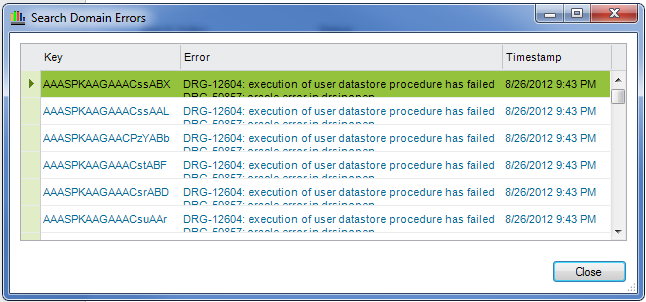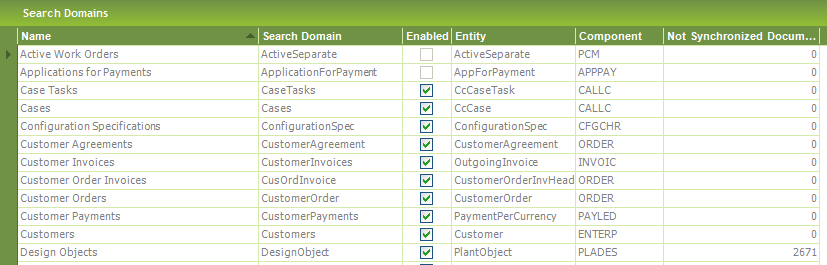
Configure Search Domains is about setting up which Search Domains that should be available in your instance of IFS Applications. IFS Applications is shipped with Search Domains that can be used to quickly find and navigate to business objects in IFS Applications. Read more about Application Search and Search Domains.
This form lists all installed Search Domains. When you install a new Search Domain it will show up as disabled in this form. In order to make it usable and visible from application clients, you have to enable it. You can navigate to the detail form for a specific Search Domain.
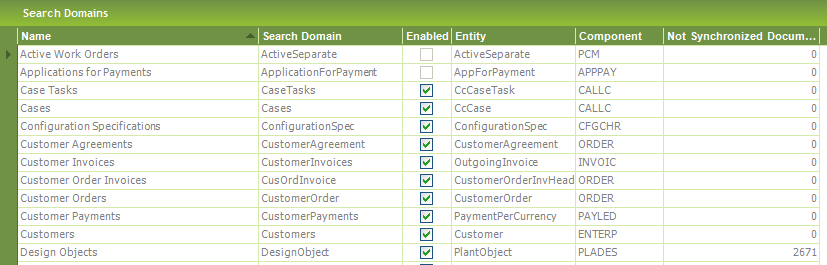
The Search Domain detail form gives you detailed information about the Search Domain. It is possible to enable the Search Domain and to navigate to the Scheduled Tasks responsible for maintaining the text index (read more in About Application Search). You will also find information about errors when creating the index and unsynchronized documents for this Search Domain. It is also possible to set a maximal number of documents that should be indexed per synchronization. This can be used to reduce the amount of work per synchronization.

Enabling a Search Domain means that this Search Domain becomes available to use in Application Search when using IFS Applications. This means that end users, if granted, can use this Search Domain to find IFS Applications business objects. You can enable a Search Domain by navigating to the respective search domain and using Schedule Domain Activation on the RMB menu. Enter date and time when the Search Domain should be activated. This creates a Scheduled Task to perform the activation. This gives you the benefit to postpone the activating phase of a search domain (creating the index etc), to a time period when the actual data is not frequently accessed.
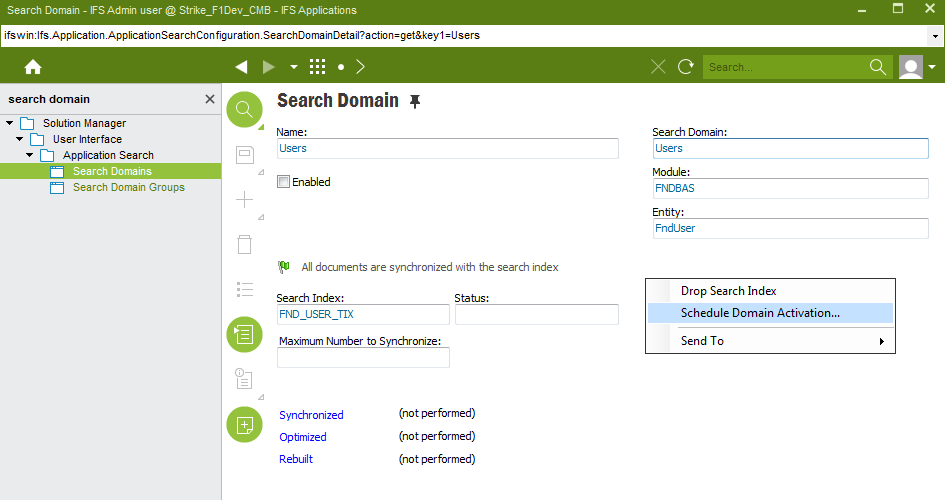
When the Scheduled Task enables a Search Domain the following is performed:
When disabling a Search Domain the following happens in the background:
Oracle Text indexes can in some rare situations end up in a status where it is impossible to administrate. The best thing to do if this happens is to drop the index. Select Drop Search Index in the RMB menu .
In order to create a new index the best thing to do is to disable the Search Domain and enable it again.
The Search Domain Detail form shows the Scheduled Tasks for maintaining the search index and also the Task for enabling the search domain, if such Task exist. If the Task for maintaining the index has been executed the last execution time is shown. To get more information about each Scheduled Task, click on the corresponding link. (Read more about the different Tasks in About Application Search)
You can navigate to detail information about unsynchronized documents by clicking on the link. This form gives you information about which document that has been changed and when it was changed.
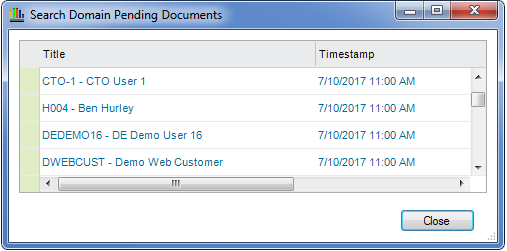
If something goes wrong during indexing of a document it will be logged and detailed information can be viewed in Search Domain Errors. Here you can find detailed information about which document that has an error, when it happened and why it happened. The Key Attribute shows the Database Row ID for the document.