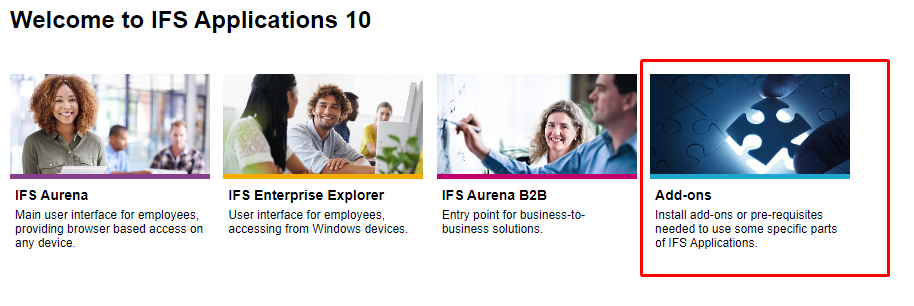
Note: It's important to understand that the Aurena Agent consists of two parts, a Chrome browser extension (also works on the latest, Chromium-based version of Microsoft Edge) and a Windows application/program (an exe file). Both parts are needed for the agent to work.
The Aurena Agent installation is installed from the Add-Ons page that can be reached from the landing page:
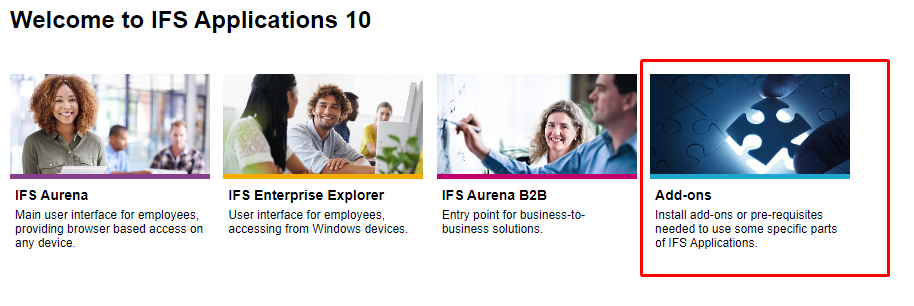
On the Add-ons page, you will find information about the agent in the highlighted section below:

Download and install the MSI file linked from the Add-ons page. If successful, it will also install the Chrome extension (also linked above). The installation is simple if you follow the instructions in the installer.
When installing the agent, the URL/link/address of the environment must be entered, like this:
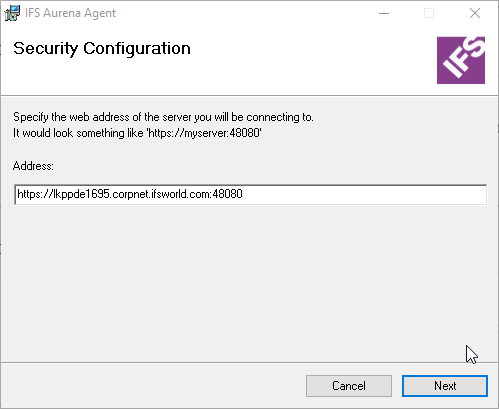
The URL may or may not contain a port number. Above, port number is not included. Only HTTPS is supported.
At the time of installation, the server that the URL points to must be up and running. The installation program gets information from it that is used when the agent is used from Aurena.
After clicking Next, the installer is hidden for a few seconds, sometimes longer; wait until it reappears, and it should say something like this:
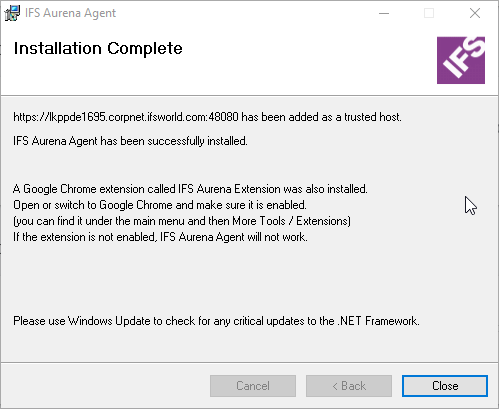
It is critical that the correct URL has been used. Without it, Aurena Agent will refuse to execute any commands on behalf of the Aurena client, from a particlar environment.
The installation must be done for each client/PC. The agent must also be installed/reinstalled for each environment where it should be used (since the environment URL is added to a list of trusted environment URLs).
The MSI can also be pushed out to clients since it supports silent installation.
SetupAurenaAgent.msi /quiet HOST=https://SERVER:PORT
Have a look at the troubleshooting page for installation details.
The Aurena Agent tries to stay out of the way and is not very visible. It can be hard to know when something that should use Aurena Agent is not working, it may be because of a bug in the Aurena page or because the agent is not installed or setup properly.
The simplest way to check if it is working is to open the page Document Management / Basic Data / User Settings.
If it looks something like this, Aurena Agent is installed and setup correctly:
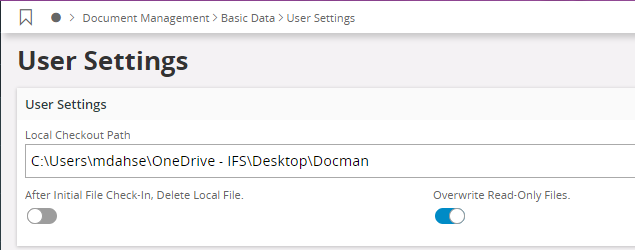
Aurena can only get information about the user's local check out path when Aurena Agent is installed.
Now you are good to go!
If the User Settings looks like below, Aurena Agent is not working (read below for how to solve it):
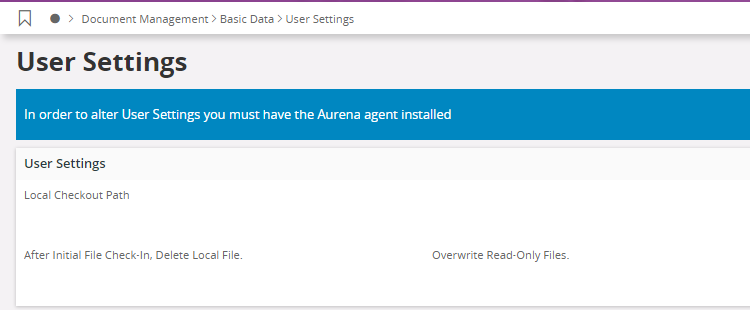
In rare cases User Settings might also look like this:
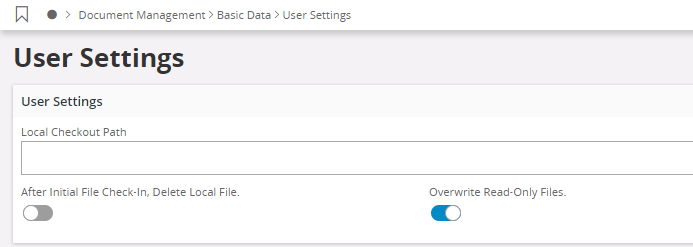
Above, the local checkout path is not seen. The reason for that could be that the agent has not been installed properly. Read on for more information.
Another way to see that Aurena has initiated communication with the agent is to look in Windows' tray bar, where a small IFS icon should appear:
![]()
Please note that the icon will not be visible until Aurena has been loaded in the browser and has started to send messages to the agent.
By hovering with the mouse over the icon you can also see what version it has:
![]()
The version has the build date and time in it. Above, we can see that the agent was built on September 2nd, at 15:04.
When Aurena sends a command to the agent and the agent is processing the command, a small circle can be seen spinning over the icon:
![]()
You can also see a security error appear with a small yellow triangle:
![]()
This tells us that the agent was not successfully installed for the server/environment on which it is being run. The same error can also be seen in the Aurena log or Chrome developer console explained under Advanced Troubleshooting.
Sometimes the error also pops up in a normal Aurena error message in the lower right corner of the screen:
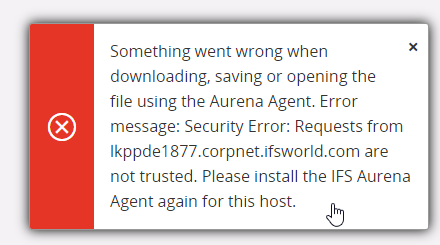
To avoid that problem, make sure to enter the correct URL when installing the agent, as explained in the Advanced troubleshooting section of the Troubleshooting page.