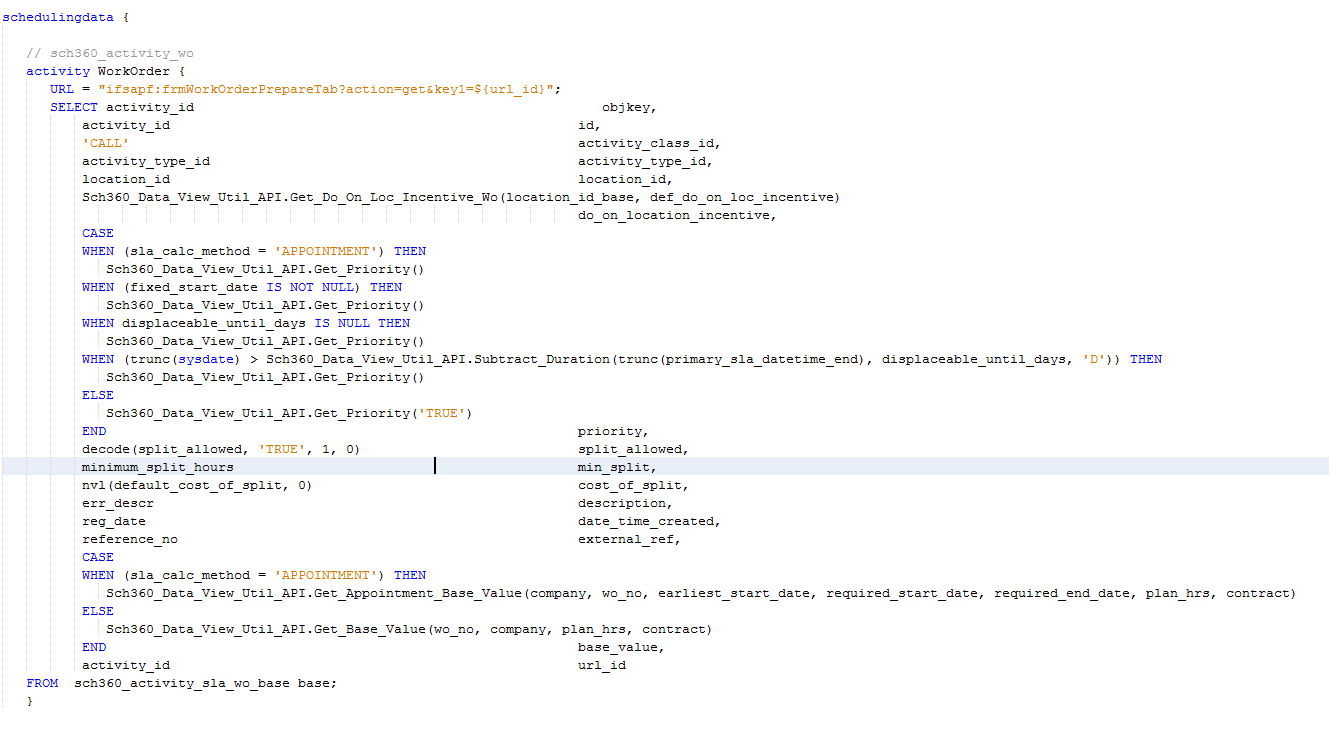
On certain data fetch rules (e.g. Activity and Resource) a URL parameter can be set (see screenshot below). This is used to construct the url string that will be displayed on the Activity or Resource Details of activities or resources on the Scheduling Workbench.
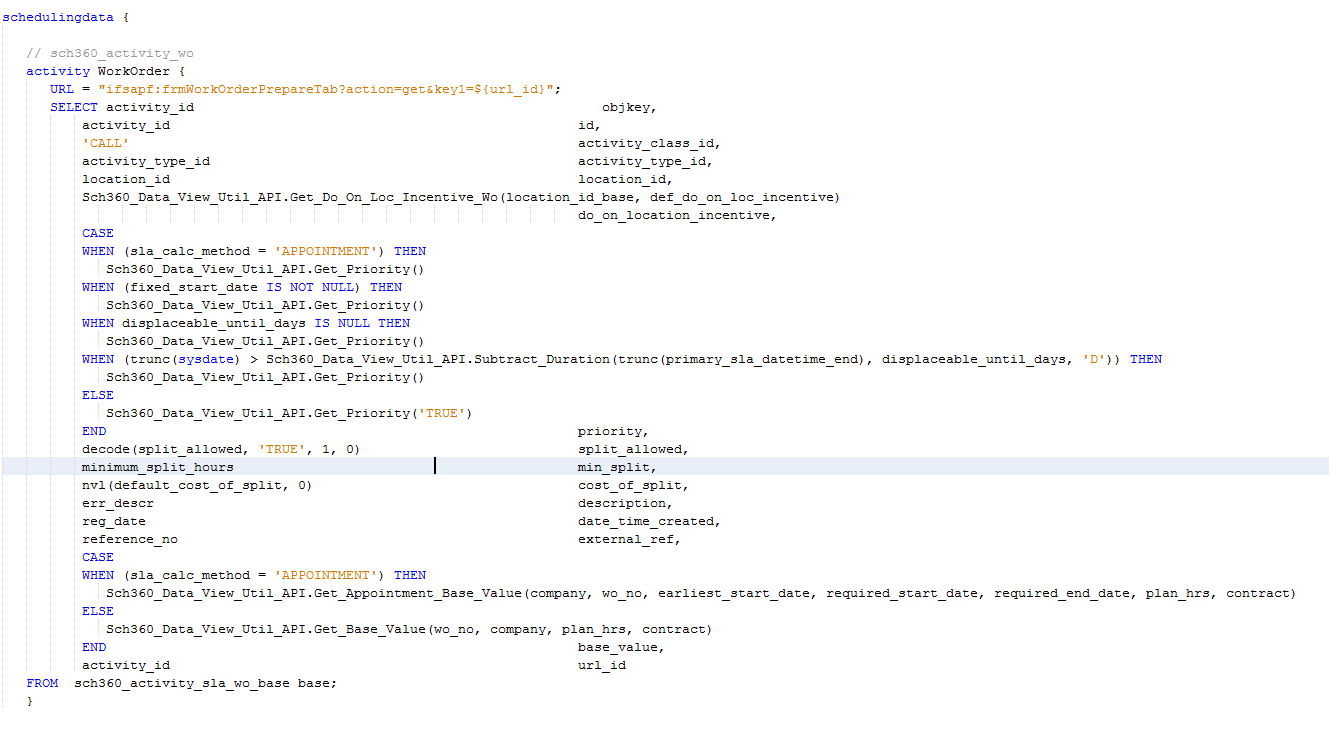
There are various ways of setting a URL string. The most straightforward way is to just set an entire url string, e.g.:
activity Resource {
url=ifsapf:frmOrgCraftEmpBasicData?
}
The URL that will be constructed from this however is not resource-specific. When clicked on the generic 'Organization Basic Data - Maintenance Organizations' screen will be launched:
For URLs that correspond to the resource or activity the user is looking at, i.e. Activity or Resource Details, the URL property can contain parameters. These parameters are marked by starting with a dollar sign and the parameter being within curly brackets, i.e.:
${PARAMETER_NAME}
The name of these parameters must start with 'url_' and must be used as aliases within the select.
For example, if the URL is set to 'url=ifsapf:frmOrgCraftEmpBasicData?action=get&key1=${url_company}^${url_emp_no }#frmEmployees', the ${url_company} and ${url_emp_no } parts of the URL string are parameters. These parameters correspond to aliases within the select of the data fetch:
resource Resource {
URL = "ifsapf:frmOrgCraftEmpBasicData?action=get&key1=${url_company}^${url_emp_no}#frmEmployees";
SELECT
-- mandatory columns
'IFS' id,
-- optional columns
'Company' URL_company,
'Employee' URL_emp_no
FROM dual;
}
If however a custom parameter is not required, a value from the scheduling table can be used, e.g. Activity.id or Resource.id. To use this type of URL string construction the parameter needs to be of the form:
${TableName.ColumnName}, e.g. ${Activity.id}
If the table is not specified, the table name will be assumed from the data fetch. E.g. if the URL property is set on the Activity data fetch rule, the Activity table will be assumed.
${ColumnName}, e.g. ${id}