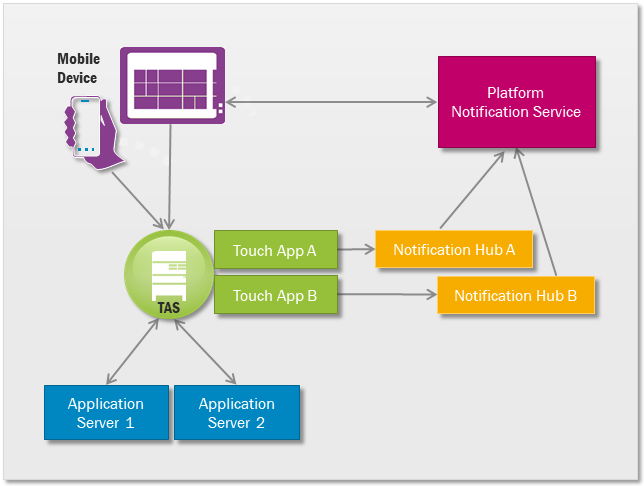
The up arrow from the Apps Server to TAS is only required for Push. The calls from TAS to the Notification Hubs are only required for Push.
Push Messaging allows a server to “push” a message to a mobile client, as opposed to the client “pulling” messages from the server. This is achieved through techniques that are dependent on the mobile client platform.
In the rest of this document we call these services the “Platform Notification Service” or PNS.
This document describes the various steps that are performed to enable Push; what can go wrong and how to fix the problem.
A push message will not always get delivered to a mobile client. Each Platform Notification Service only offers “best effort” to deliver a push message.
One Azure Notification Hub is used by each Touch App as a front-end for the various Platform Notification Services.
This is how the servers connect when using the Touch Apps Server (TAS).
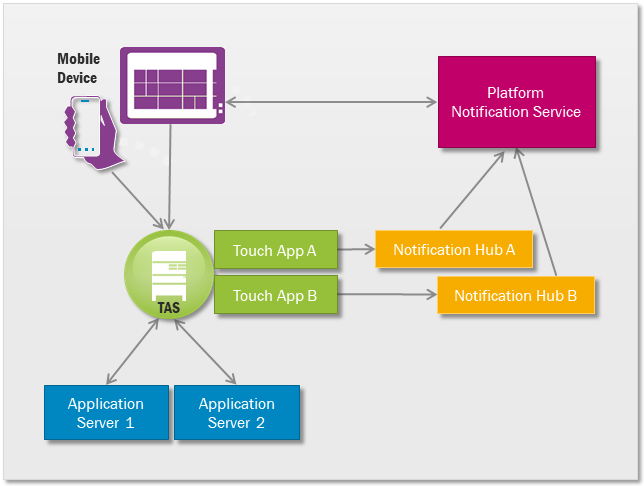
The up arrow from the Apps Server to TAS is only required for Push. The calls
from TAS to the Notification Hubs are only required for Push.
TAS and Apps Servers should be protected by firewalls. Push requires a change in the firewall rules.
An Apps Server must be able to call the TAS. The TAS must be able to receive calls from Apps Server and call the Notification Hub for each Touch App.
Each Touch App (e.g. mWorkOrder) must register for Push Notification with the Platform Notification Service (PNS) for each supported client platform.
One Azure Notification Hub must be created for each Touch App. The Notification Hub must be configured with the server connection details obtained from each PNS. These steps should be performed by the maintainers of each Touch App. The URL of the Notification Hub must be made available so that customers firewalls protecting the TAS can be adjusted accordingly.
Each Touch App client must register for push notification with the client’s PNS to obtain a PNS Handle. Any change to the PNS Handle must be communicated back to the TAS using the “Ifs.Cloud.BaseResources.PushRegistry” resource.
The Ifs.Cloud.BaseResources.PushRegistry resource is used to add PNS handles to the Notification Hub and to inform IFS Apps that a client wishes to receive Push Notifications.
The Registry is created, modified and deleted using PUT. The PUT operation first tells the Notification Hub about the PNS handle. If that succeeds, it informs IFS Apps through a ManagePushNotifications call.
Whenever mobile device activates it enables the push and valid date.
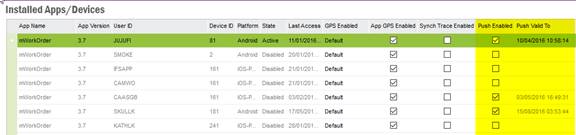
As mentioned in TAS diagram, the IFS Apps Server must be able to call TAS when it wants to make a Push. IFS Apps Server must be told how to do that.
TAS may be clustered so the authorization token is stored in the Admin database in app_server_session_tab. This table has the following columns.
The following TAS configuration parameters are important. They are set in the web.config file.
The IFS User and Password information used to register each system is stored in the service_instance_tab. The important columns for Push are as follows.
The IFS user and password are used as credentials when calling UplinkServices.RegisterUplinkURL.
This information is set during installation.
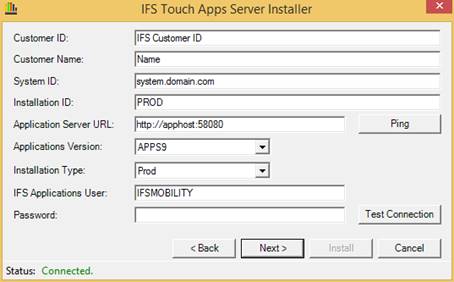
It can also be displayed and modified in the TAS Portal.
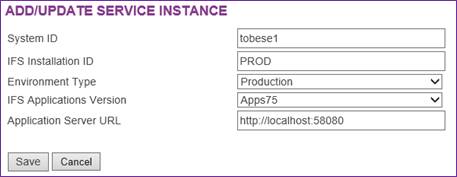
For an Apps10 system (IFS Applications Version dropdown), there are 2 extra fields for an IFS User and Password.
The TAS is hosted within IIS. IIS is configured (by default) to recycle (i.e. restart) the Application Pool “IFS Touch Apps Server” every 1740 minutes.
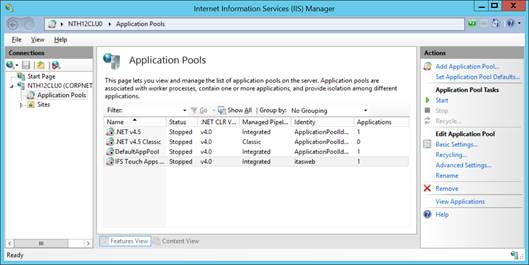
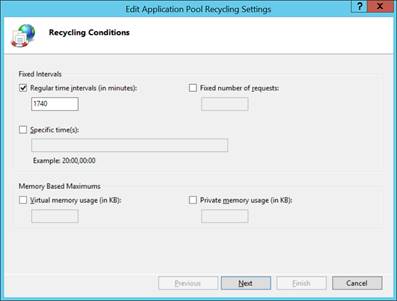
TAS will attempt to register its URL with IFS Apps Server the first time each system is used (since the last recycle). It will start the registration in the following cases.
One TAS node will successfully modify starting_utc to indicate that a registration has been started. It will then generate a new authorisation token and call RegisterUplinkURL. If that is successful, it will update the App Server Session row with the new auth_token, base_url and started_utc values.
Errors are written to the Log\TASTrace.log file. Look for “Failed to register Downlink Url” or “Failed to save AppServer authorisation token”.
Only the user who has been granted the Permission Set FND_TOUCHAPPS_CONFIG can execute this API. By default, the IFSMOBILITY user has rights to perform this API call. The user ‘IFSMOBILITY’ is recommended as the IFS User.
Push notification details are stored in the Oracle table mobile_push_msg_setting_tab. This table has an updated (local time zone) timestamp.
![]()
When IFS Apps wants to Push, it reads the Uplink URL information and prepares an appropriate call to the TAS using the Ifs.Cloud.BaseResources.PushNotification resource. The call contains the authentication token.
The Ifs.Cloud.BaseResources.PushNotification resource must first successfully authenticate using the provided token. It then calls the Notification Hub and the Notification Hub calls the Platform Notification Service that eventually calls the mobile device. Errors are communicated back to the caller in the usual way. They are not recorded in TAS.
This section will use many terms that are defined in previous sections. Do not just read this section. Go back and read the previous sections.
Let’s start with some simple questions.