This chapter describes how you can export language and text translation files. The language files (*.lng) contain meta data about translatable attributes and the translations files (*.trs) contain the actual translations. Special Component Files (*.xml) contain translations for TD (Text Definition) files.
You can choose to export all the components in the application or select the component that you want to export. This is done by selecting the check boxes in the IFS Components tree, see figure below. Remember also to choose the layer you should export the language and translation files for.
Figure 1. Export of language files for Component ACCRUL.
Note: If you select the topmost check box all components will be exported.
Click the Export... button after selecting components. Select a destination folder for the exported files. All language files will be named according to the component with a .lng extension, e.g. Fndbas.lng. Click OK to start the export. Progress about the exported files is shown in the window.
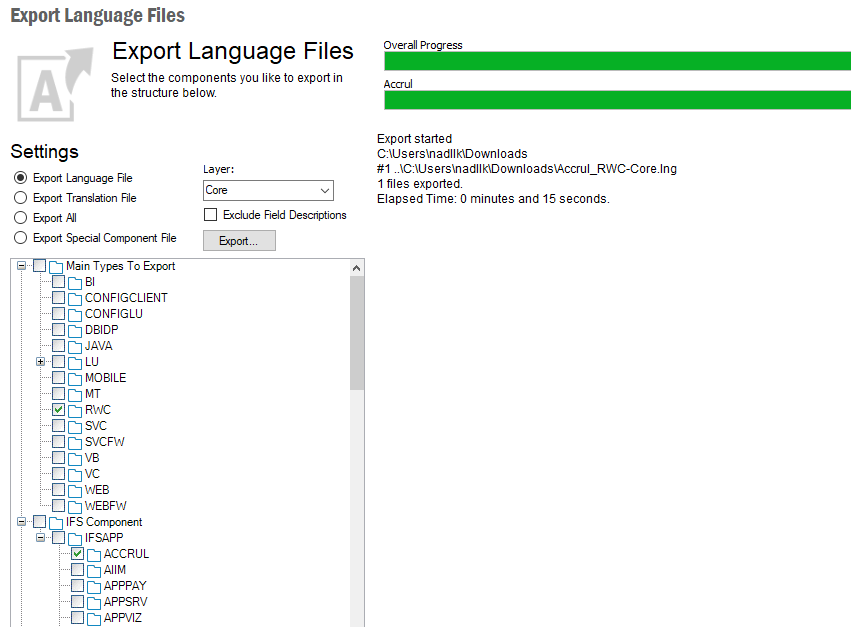
Figure 3. Export of language file for component ACCRUL.
Translation files contain translations for translatable attributes. Select the Main Types, components and the languages you want to export translation files for.
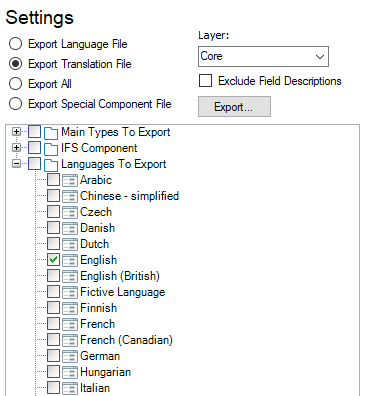
Figure 4. Export translation files for ACCRUL in English.
Click on Export... and select destination folder. All translation files will be named according to the component, Main Type and the language e.g. Accrul_RWC-Core-en.trs and Accrul_RWC-Core-da.trs.
The Special Component translation files contain translations for text definitions (text definitions of non-standard components). Select Main Types, components and languages for the text translations files to export.
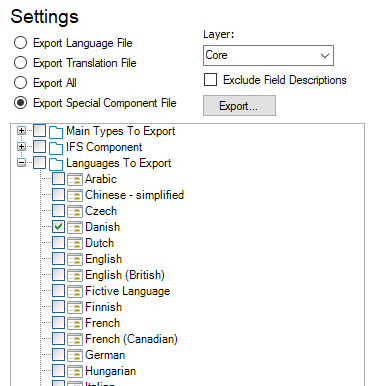
Figure 5. Export translation files for ACCRUL in Danish.
In order to export Language Files, Translation Files and Special Components Files, select Export All. This will export both language and translation files for selected Main Types, components and languages.