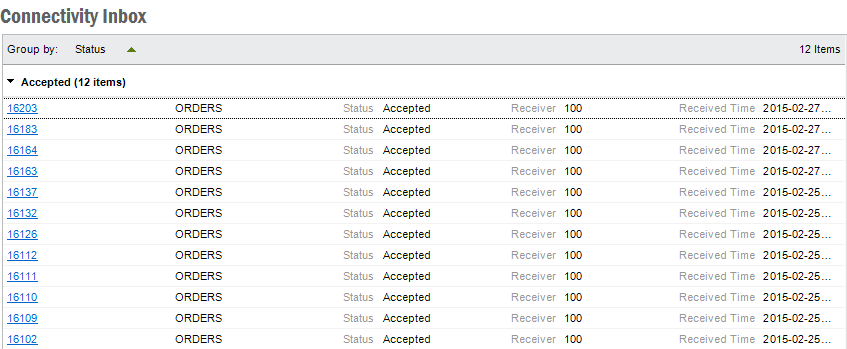
These windows can be used to browse or administrate messages contained in the Connectivity Inbox.
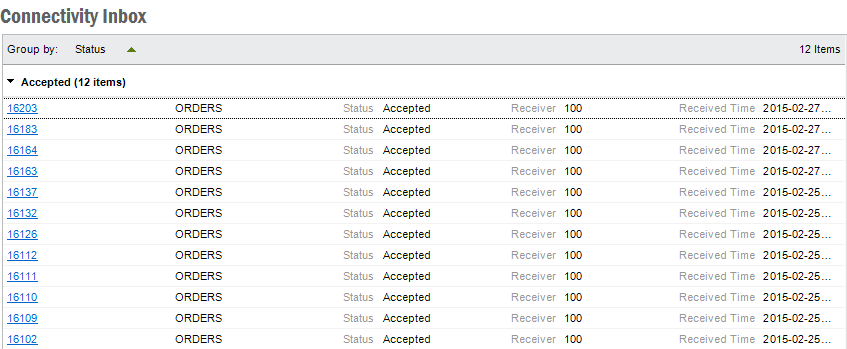
Connectivity Inbox can be explored using two main categories Class ID and State. The State Category has a sub category Today's. which will retrieve the messages received during the day in the selected message state. The Class ID category will list all the registered class id's in the system. Each class id has two sub categories State and Today's. This makes it very convenient for system administrators to explore messages with specific criteria.

The above will fetch messages received during the day, in Accepted state, which has the class id CASE-TIMEREP.
Inbox messages can be in the following states:
If a message state is Incomplete, it can Reactivate. Using this a message state it can be changed back to Posted. If a message state is Transferred or Rejected, you can Reprocess it and change the message state back to Posted.
Steps:
To view the complete message including message lines, select Show Details in the context menu or hyperlink on the message id. To view a complete message line double-click and expand.

The message lines can be viewed in a index list as the picture shows or in a grid. The index list gives you a good overview of the data in the message. In the 'grid' view mode you have functions like copying values, export values and also sort messages lines by clicking the column headers.
As a complement to the Explore Connectivity Inbox Messages functionality you can search for messages using the Search Connectivity Inbox Messages form. This form opens up with a search dialog where you enter the search criteria. It is possible to do an advanced search, by typing a SQL query manually. This enables search for specific messages with conditions on the contained messages lines.
The result is shown in a grid, where you have the same actions available as in the Explore Connectivity Inbox window.