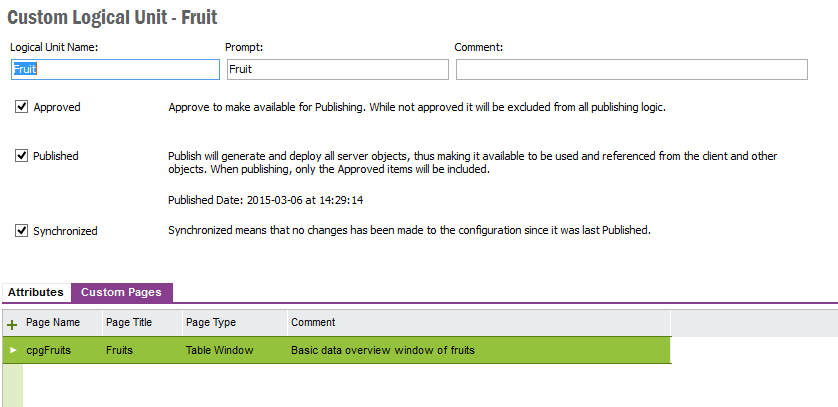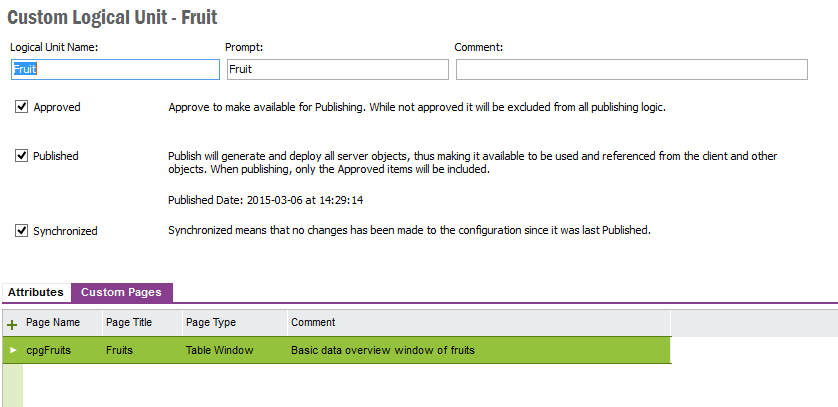Custom Pages
Custom Pages are application pages you create to view or edit the data in your Custom Logical Units.
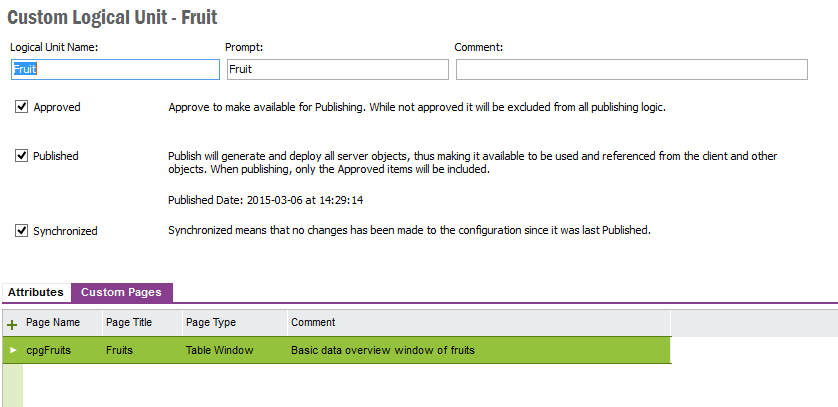
Create New Custom Page
- Open the Custom Pages tab in the Custom Logical
Unit window.
- Add a new row and enter a name, title and a page type. Only the
characters A-Z, a-z and 0-9 are allowed for page names. All page names
will be prefixed "cpg".
- Save the new Custom Page.
This will create a page with columns that matches the published attributes on
your Custom LU.
- Open the context menu on the row, and click Manage Grants and
grant the page to the permission sets that should include this page. All user
granted to permission set CUSTOM_OBJECTS_ADMIN will be granted the page
automatically.
- To test your new page open the context menu on the row, and click
View Page.
Add Page To Navigator
To make a custom page accessible for end users, it needs to be added to the
navigator. Navigator configuration is stored in the profile. To change the
navigator for other users, you need to use of the
base profile functionality.
- Open the context menu in the navigator where you like your new page to
appear.
- Click New -> Item...
- Click the Custom Page button to filter out custom pages.
- Click the Show All radio button to see a list of all custom pages
currently in the system.
- Select your page and click OK.
Modify Page Layout
After your custom page is created, the layout can be modified.
- Go to the page you want to modify.
- To modify a form page, use the
Layout Functionality. To modify a table, use the
Column Chooser. NB: Use the
base profile functionality to
distribute layouts to users.
- To synchronize the modifications of Custom Pages, use
Synchronizing Custom Pages.
Update Record Selector
After your Custom Page is created, the default record selector can be
modified using Update Record Selector RMB Option.
Default Record Selector is generated with the first attribute according to the
alphabetical order of the Custom Attributes in the relevant Logical Unit.
- Go the Custom Logical Unit window-> Custom Pages Tab and choose the
Custom Page which you want to modify the Default Record Selector
- To modify Default Record Selector, use the RMB option Update
Record Selector on Custom Page and choose the Items you need to add or
remove from the Record Selector on your preference and then Click OK.
- Use View Page RMB Option and go to the Custom Page and
populate. Record Selector will be displayed with a modifications that have
been applied.
Notes:
1. If any attribute is removed or added to the custom
pages in Attributes tab Update Page Layout should be performed in order to
reflect those changes in Record Selector window.
2. Enumeration type fields will not be listed in Record selector
or Update Record Selector dialog due to a limitation.
Default Homepage
If you have multiple pages on a custom
logical unit, it might be desirable to
control which is used as zoom target. To change that, open the
context menu on a page and click Default Home Page.