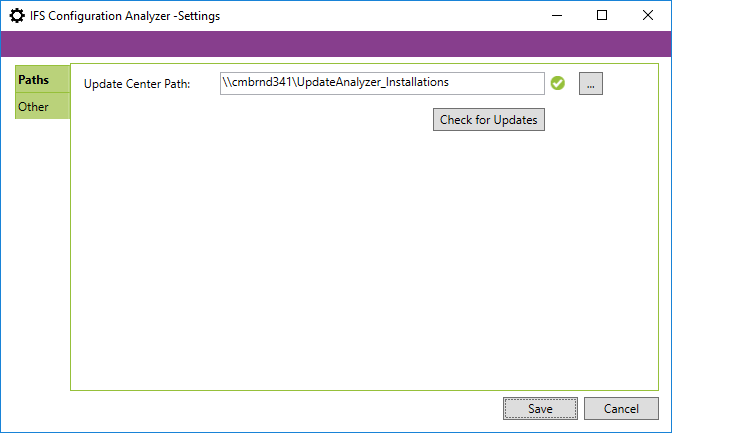
Settings Dialog can be opened by clicking on the Toothed-Wheel Icon at the top right corner on the main interface. Settings Dialog has two tabs.
Paths tab contain the path for the update center.
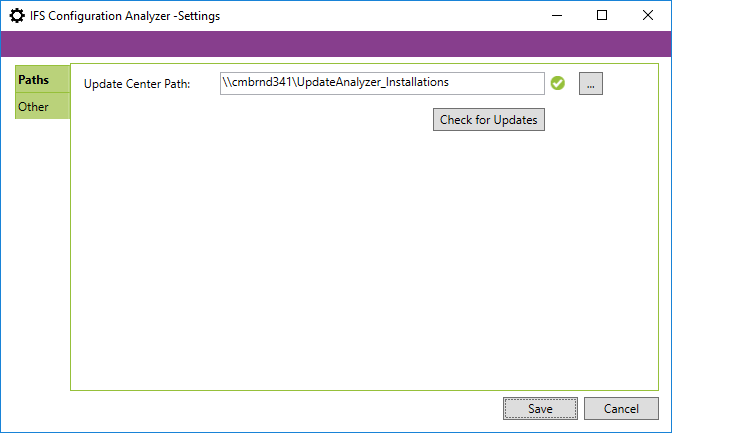
Other Tab contains several options to customize the behavior of the IFS Configuration Analyzer.
File analyzing is a two-step process. First step is loading and the second step is analyzing. If the "Use Single button for Load and Analyze" checkbox is ticked, only the Analyze button will be shown in the main window. Clicking this button will perform both loading and analyzing.
Once the modification files have been loaded into IFS Configuration Analyzer and the "Confirmation dialog when closing application" checkbox is ticked, a Message Box will be appear when the user tries to close IFS Configuration Analyzer.
Note: To prevent a user from closing IFS Configuration Analyzer by mistake, the application will request the user to re-confirm the choice by verifying ok to quit or cancel to keep the application open.
This feature will log programmer trace messages and messages appeared in the logging panel to a log file. When a user check this check-box, information message will appear indicating the log file location and after save, the application will start logging. When a user un-checks and save the settings, content of the log file will be cleared. Log file information can be helpful when developers are tracing for issues.
This option can be used to enable or disable using Code_Impact_Search_Criteria files in analyzing process. Sometimes analyzing process may take longer, because it needs to match modification files with regular expressions in these files.
This option can be used to enable or disable analyzing Aurena Configurations.
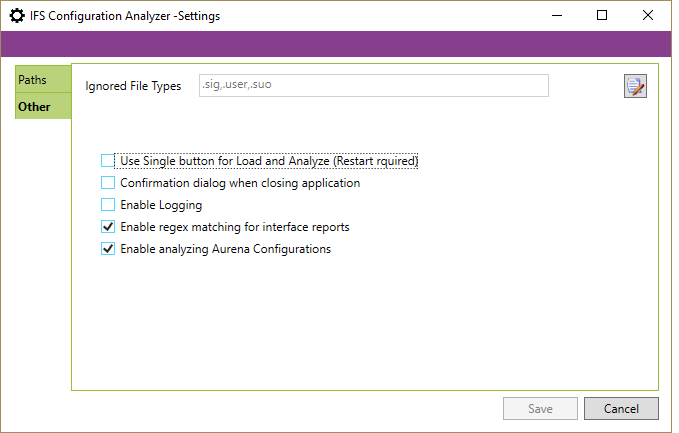
Note: It is advisable to keep these settings as they are, unless specifically
required.