The wizard can be started from the toolbar or from the tools menu.
The Wizard will step by step guide you trough the setup of parameters for comparing or merging files. The intention of the Wizard is to ease the introduction of the Delta Engine to new users.
![]()
The wizard can be started from the toolbar or from the tools menu.
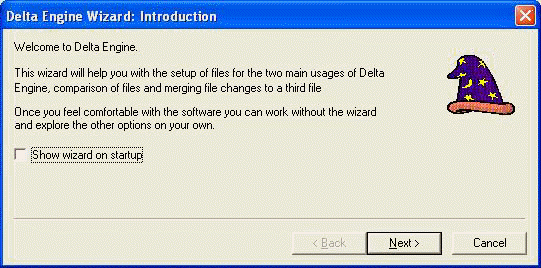
Step 1 welcomes you to the wizard and allows you
to decide whether the Wizard always shall be presented when you startup DE or
not.
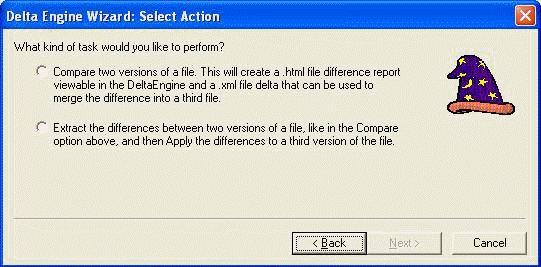
In step 2 you decide whether you only want to compare/extract the differences
between two versions of a file or if you want to apply the changes to a third
version of the file. For the purpose of the following steps, assume you select
to compare.
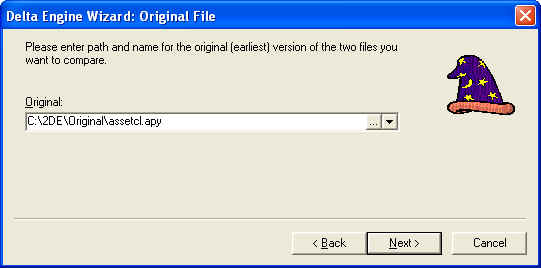
Now you must enter path and name for the original file, the earliest version of
the files you compare. This can typically be a version of a file before it was
patched by R&D.
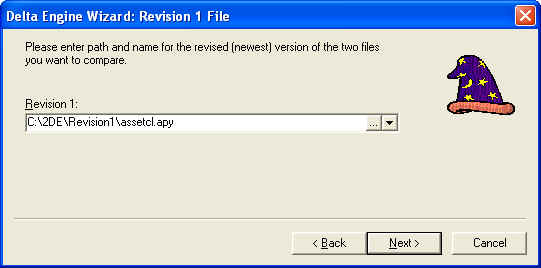
Enter the path and name for the revision1 file, the later version of the files
you compare. This can typically be a version of a file that has been patched by
R&D.
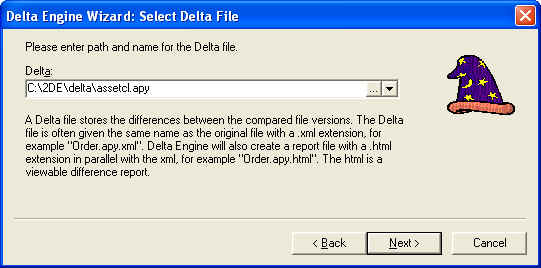
All differences found will be stored in the delta file. You must determine name
and location. The name and location of this file also determines the name of the
viewable delta html report file.
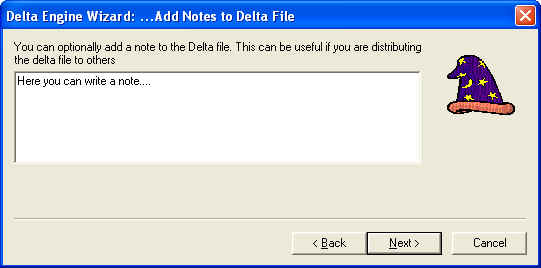
You can optionally add a note to the delta file, this is useful if the delta file
is being distributed to someone else.
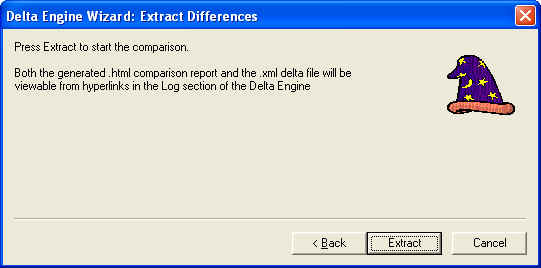
Finally you start the extraction.
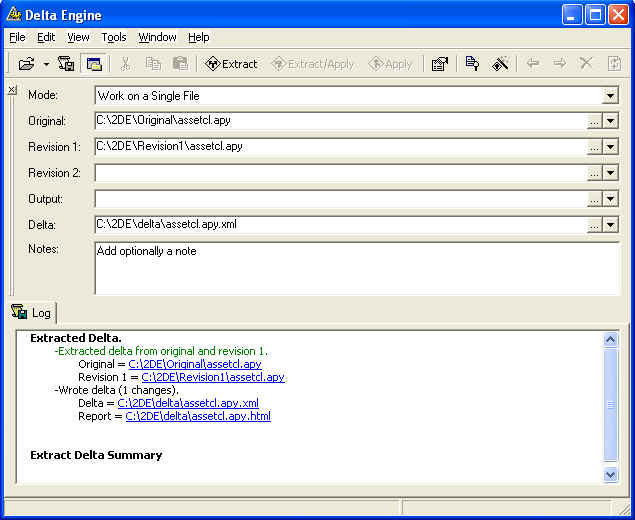
The wizard will close and you return to the normal Delta Engine screen. All the
parameters are setup exactly as they were setup and processed from the wizard.
The delta html report is available as a hyperlink in the log window.
Using the wizard to “Apply changes” means entering a lot of the same information as for doing “Compare”, but you will in addition be asked to enter name and path for two more files:
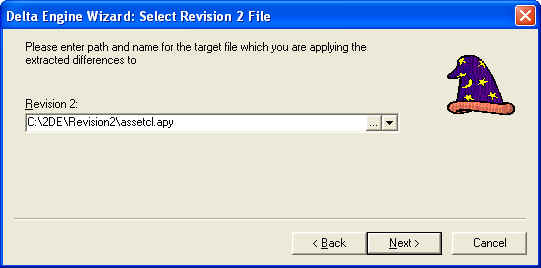
You will be asked to enter the path and name for the revision 2 file, the file
you merge changes into. This can typically be the version of the file your
customer has
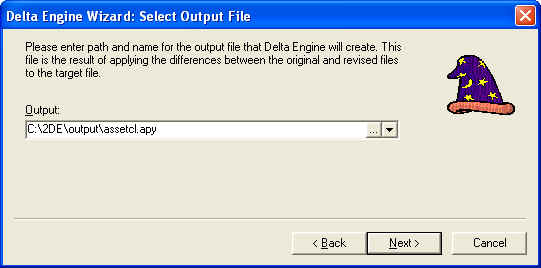
You will also be asked to enter the Output (Result) file. This file is the
result of the merge the revision 2 file plus the
changes between the original and revision 1 file.
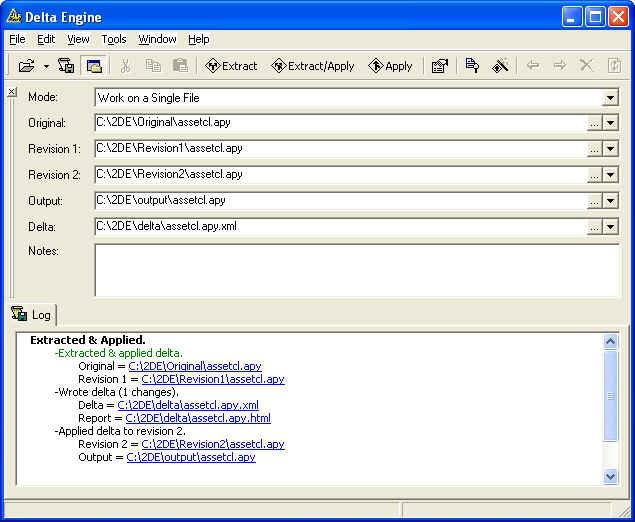
After processing the merge the Delta Engine will, unless you have configured it
to skip this, display a screen for you to review and accept the merge. Then,
just as when you compared two files, you will return to the normal Delta Engine
screen. All the parameters are setup exactly as they were setup and processed
from the wizard. The delta html report is available as a hyperlink in the log
window, as well as the Output file that Delta Engine has created.