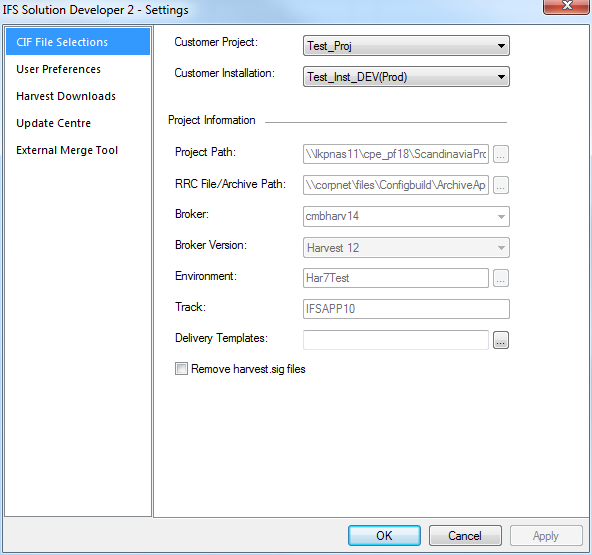
Through the settings page, users can configure many options such as settings related to CIF files, user preferences, harvest download settings, Update center settings and External merge tool settings. As most of the settings are self explanatory, this article may skip explaining some simple settings.
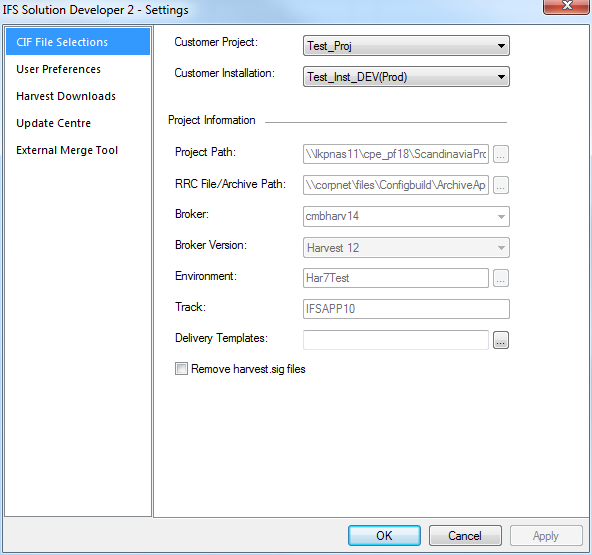
This tab will be visible once a cifx file got opened through ISD. Among the settings, Project path indicates project folder path of the customization project. Delivery Templates path indicates delivery template script file location. These files will get called when deploying a delivery. The Remove harvest .sig files check-box controls whether to remove generated harvest .sig files after harvest file download from Archive tab.
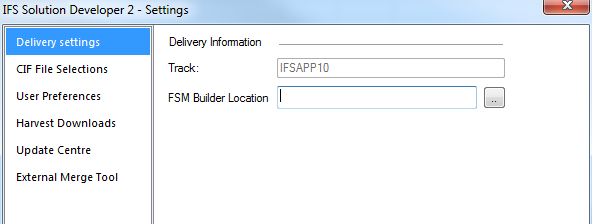
If developer intends to use 'Build FSM' menu option for build, FSM build location should be pointed to FSM builder executable file. This page gets enable only when a delivery file is opened through ISD.
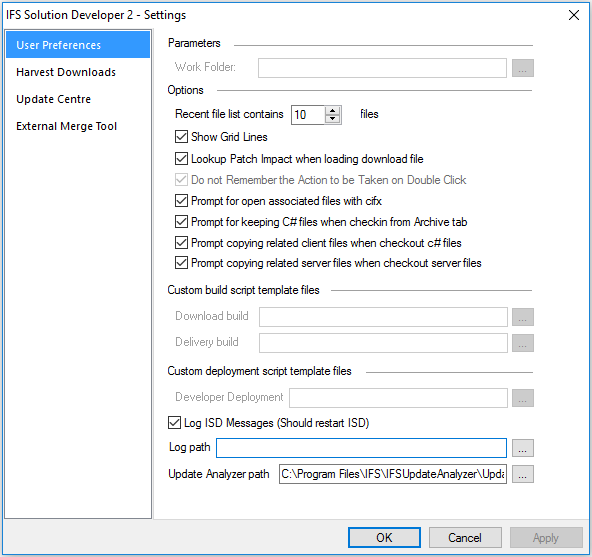
User preferences contains settings that effect user experience. Work Folder is the place where downloaded files get saved to when doing download operations in 'Archive' and 'Download' tabs. By clicking Lookup patch Impact when loading download file check box, during loading of a hewx file, ISD starts analyzing files listed in hewx file. Delivery build is used to specify custom build scripts that runs with delivery process while Developer Deployment template file location is used to specify scripts that will run with deployment process. If user needs to log ISD messages that is available in the lower pane of ISD, they can specify a log file path in Log path property. Update Analyzer path will get set automatically if Update analyzer is installed locally and if not, user can set a network path for this setting. The path available here is used for 'Analyze Other Layers' functionality.
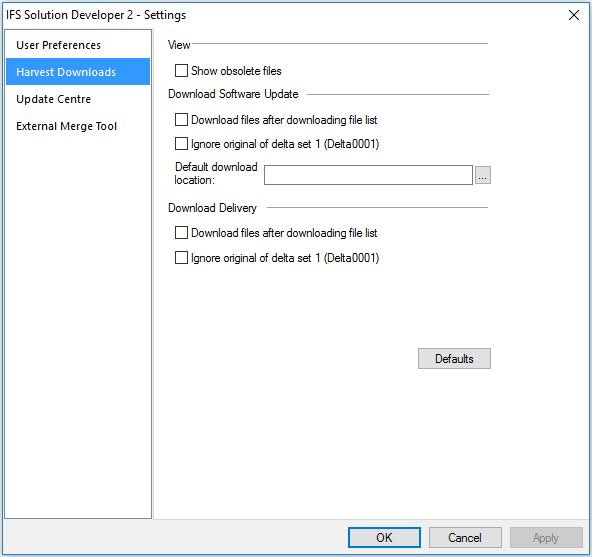
Harvest Downloads contains settings that effect user experience when dealing with patch, customization or delivery hewx files. Show obsolete files controls whether to hide or show obsoleted files during application of a patch, customization or a delivery. Selecting Download files after downloading file list controls whether to download all the connected files when opening a hewx file for patch or customization merge. Ignore original of delta set 1 (Delta0001) controls whether to download originals of delta set 1. Default download location is used for file download if a cifx file is not opened and download location is not specified in User Preferences section. Under download delivery section, Download files after downloading file list and Ignore original of delta set 1 (Delta0001) behaves same way as the corresponding options behaves in Download software update section.
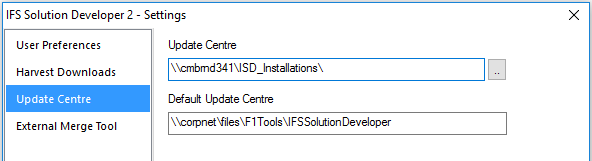
Update centre page is used to set update center locations. Default Update Center points to a CORPNET. If user needs to override the default and specify his own update center path, he/she can set it in the Update Centre setting. Then that location will get priority over default location. If this is being set correctly, ISD will automatically prompt for update when a new ISD version becomes available.
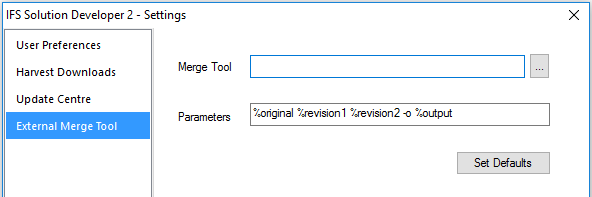
These settings are used for the functionality 'Open In External merge tool' available in the 'Download' tab. Using this settings page, a user can set any merge tool and use parameters correctly according to the requirements of that external diff tool.