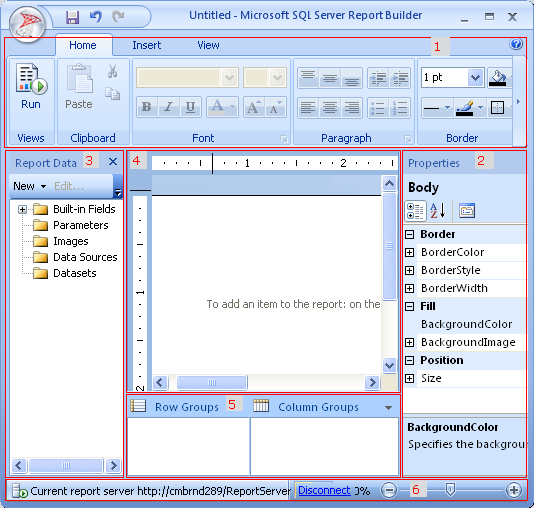
Report Builder 3.0 offers many report building options with regard to data sources and data items to be used in the report, methods of displaying data, ways of making the report interactive, locations from which the report can be accessed, and such. Therefore, the report users are advised to start by planning the report.
Report Builder can be used to design reports of various types for different target groups. It supports ad-hoc reporting where simple access and ease of use are important features; and where day to day analysis is a primary objective. Report Builder can also be used for more advanced reporting where the ability to handle complex data/logic, output format and large data volumes are important.
All users who have access to the report server will have the possibility to use Report Builder as an ad-hoc reporting tool and store reports at the report server for personal usage. Power users who will create more advanced reports that are to be shared with other users should belong to the Report Publishers user group. This user group has permissions to save reports to shared report folders in the reporting server that can be accessed by other users from IFS Enterprise Explorer. User who will access published reports from IFS EE should belong to the Report Viewer user group. Thus if a user will share a report with other users, or access a published reports using IFS MS BI integration, he must belong to any of these two user groups.
More information about user groups and required configuration can be found at the Security page >> and the Report Manager Configuration page >>.
Since Report Builder offers a wide range of reporting options, it is advisable to start your report with a plan which will address the following:
What format do you want the report to appear in?
Here you have to decide which format you expect the final output. For example: if you plan to view the report in the IFS Enterprise Explorer, or exported to a format such as Excel or PDF.
What structure do you want to use to present the data in the report?
You can choose between tables, matrix, charts, lists or a combination of those with other graphical report items to highlight important information and ease navigation. It is also possible to hide and expand items.
What data do you want your readers to see?
Here you have to decide how you want to filter data and how you want to use parameters if any.
For more details from TechNet on planning a report builder report, click here.
The Report Builder design view comprises of the main design surface in the center surrounded by tools and options ribbon, Report Data pane, Grouping pane, Properties pane and Report Part Gallery. See the below screen of the design view.
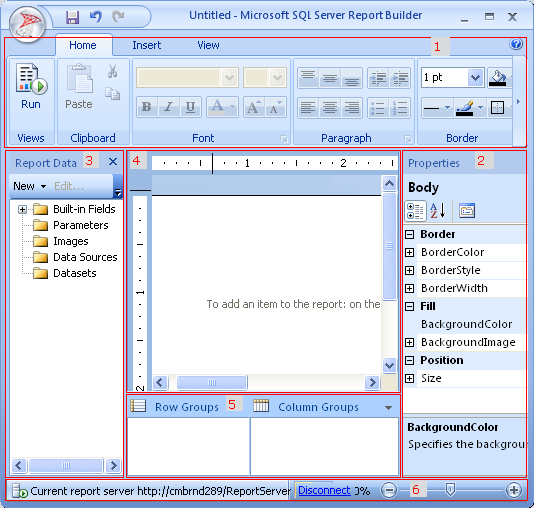
Figure 1: Report Builder Design View
1 - Ribbon; 2 - Properties pane and Report Part Gallery; 3 - Report Data pane; 4 - Design Surface; 5 - Grouping Pane; 6 - Server Status
A data region is a report object that is used to present data in the report. Tables, matrix, lists, charts, gauges are examples of data regions used in Report Builder. These data regions can be used to build reports with dynamic or static rows and columns.
For more details from Microsoft TechNet on data regions, click here.