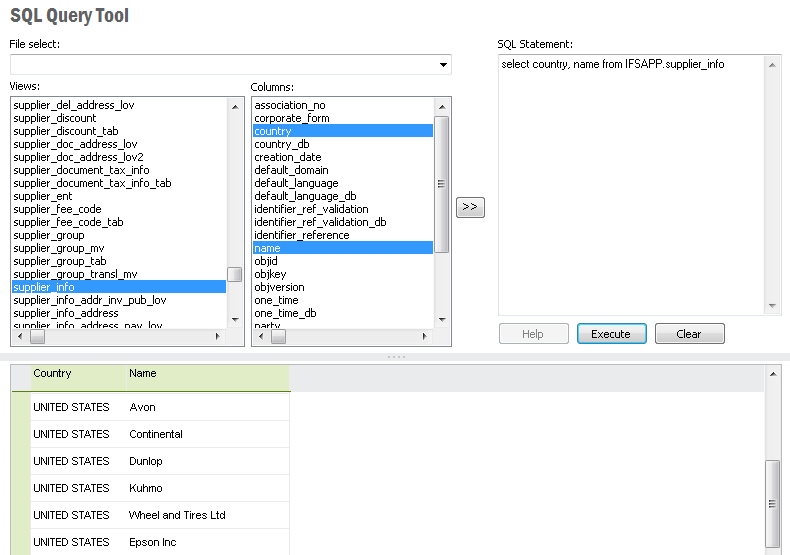
The SQL Query Tool is a form for looking directly at data and for constructing queries that can be used in quick reports and monitoring conditions. This tool will retrieve data from views you are allowed to view, but client side added restrictions may not apply, making this a tool that needs to be carefully used by trusted users only.
With this tool you can access saved SQL-queries and save new ones. Use this
as a complement to the Interface Browser and SQL*Plus.
Navigate to Solution Manager/Configuration/SQL Query Tool to open this form.
Note: You can only query views in IFS Applications schema and only the views you have grant access to.
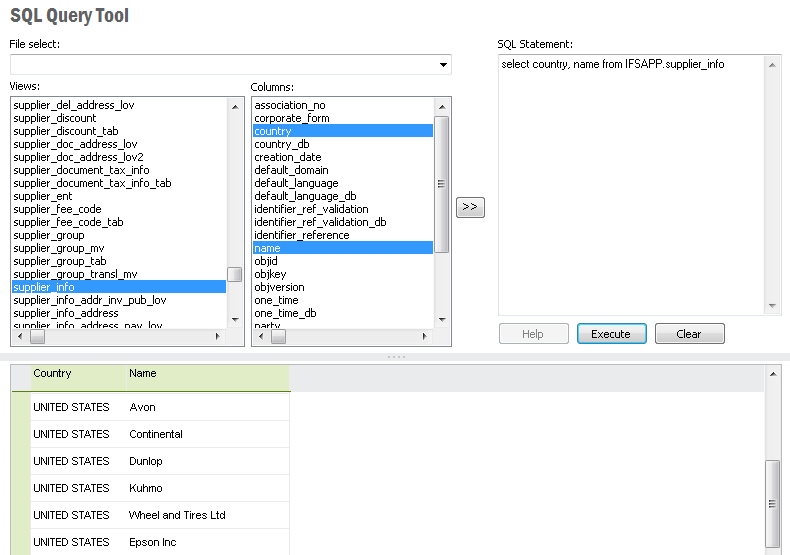
The interface of the SQL Query Tool
The tool can logically be divided in two parts, the upper part with user-controlled parameters to construct the query, and the lower part with a result table generated from the query. The View list shows all accessible views in the database, when populated. By selecting one of the views all itís columns will be populated in the Columns list.
SQL Statement will show the actual SQL-query and is editable in different ways.
Use drag and drop from the two Views and Columns.
Select the view and select the columns and press the >> button
Write the SQL-query direct in SQL Statement.
Open a saved query by accessing File Select
Open a saved query by using the pop-up menu: Open
Execute the query with button Execute or use drag and drop from the Views list to the SQL Window, to show the result from the database. This gives the user several different ways to generate and execute queries in the database. The pop-up menu item Save Quick Report give the possibility to save a created SQL-expression as a Quick Report. Hide Views will hide the Views and Columns list and give more space to the SQL Statement.
Pop-up menu items are: Open, Save As, Save Quick Report, Hide Views