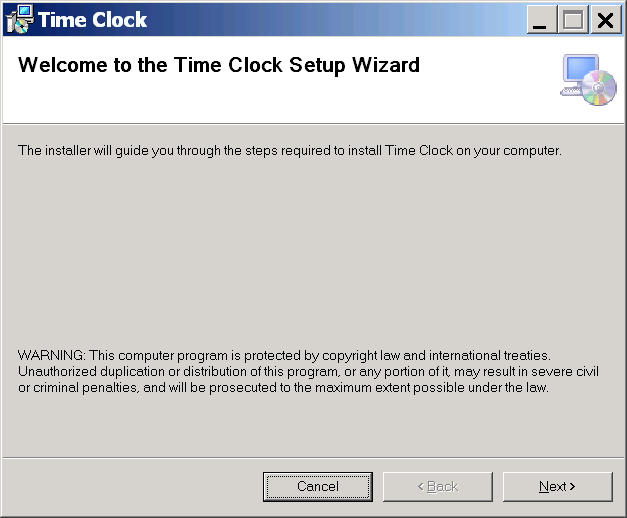
This document describes how to set up Time Clock standalone client.
Use this page when you want to set up a PC station/-s, which will be used to register employee entry/exit.
Before starting installation you need to have IFS Applications installed in a database and Extended Server installed.
The hardware and software requirements for IFS Time Clock are the same as for standard IFS Applications client (Enterprise Explorer).
Create user which will be used by Time Clock e.g. IFSTIMCLO and give him necessary grants. IFSAPP could be used in development or test environments.
The Time Clock uses the client PC's clock when the network connection is broken. Make sure that the client's clock will be periodically synchronized with the network servers clock. It is also recommended to set the security on the client PC in a way that the PC can not be manipulated, i.e. the user should not be able to adjust the Date/Time properties manually.
There are two ways of executing Time Clock installer:
The first method is recommended.
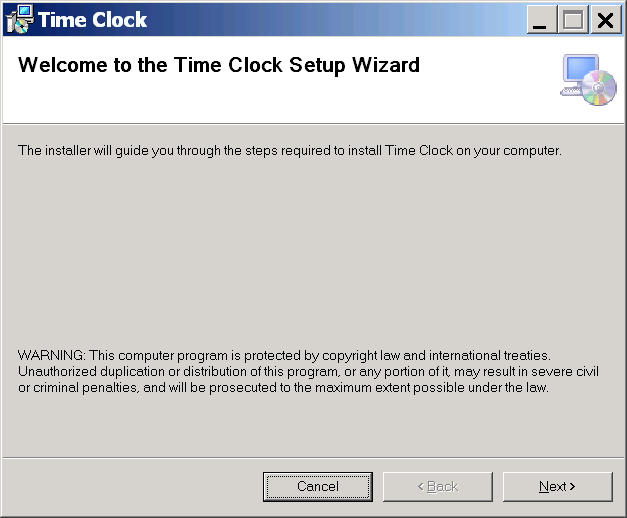
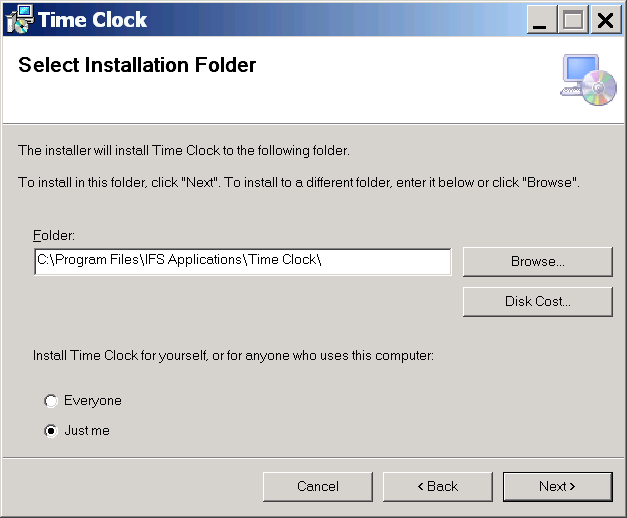
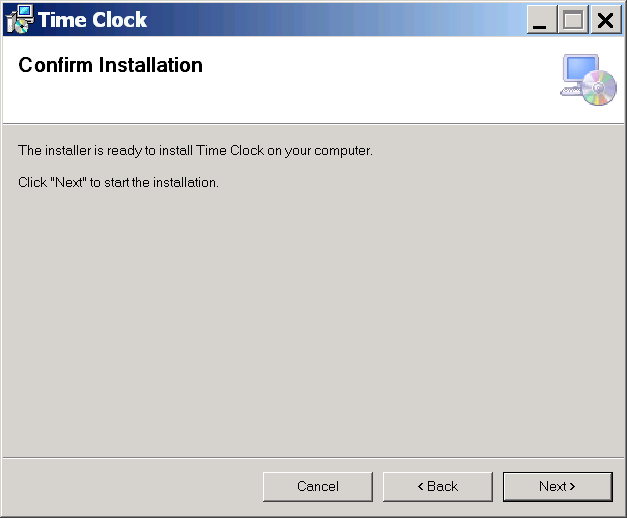
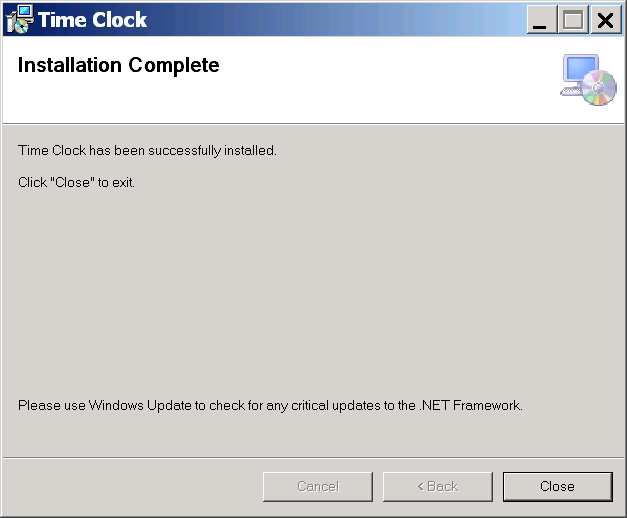
Enter following data while creating the shortcut:
- Start in: directory where Time Clock was installed,
- Target: TimeClockExe.exe <Parameters>.
Following <Parameters> should be entered:
- CONNECTION_STRING - the connection string for Extended Server which Time Clock will connect to,
- USER_ID - a user account id, which will be used to connect to Extended Server;
only standard database user could be used, if the user is configured to Azure ID or ADFS then it cannot be used,- PASSWORD - password for the user account,
- OFFLINE_FILEPATH - a path to the folder where temporary files will be kept when Time Clock will be offline; the folder should be created manually before creating the shortcut; it could be a subfolder of folder where Time Clock was installed, Time Clock should be allowed to create/change files in that directory,
- LANG_CODE - the language code used by Time Clock. You can find available language codes by reading subfolders names of Time Clock installation folder. Each subfolder contains files for suitable language code,
- USE_WINDOWS_AUTHENTICATION - use Single Sign On (SSO) authentication when logging to the database; needs previous configuration of SSO in the environment; allowed values: YES/NO,
- ALLOW_CLOSE - is end user allowed to close the time clock window; allowed values: YES/NO.
The parameter USE_WINDOWS_AUTHENTICATION is mutually exclusive to the parameters USER_ID and PASSWORD.
Example of Target property of a shortcut:
TimeClockExe.exe "CONNECTION_STRING=http://cmbrnd462:58080" "USER_ID=ifstimclo" "PASSWORD=tx7dw3" "OFFLINE_FILEPATH=C:\TimeClock" "LANG_CODE=en-NZ"