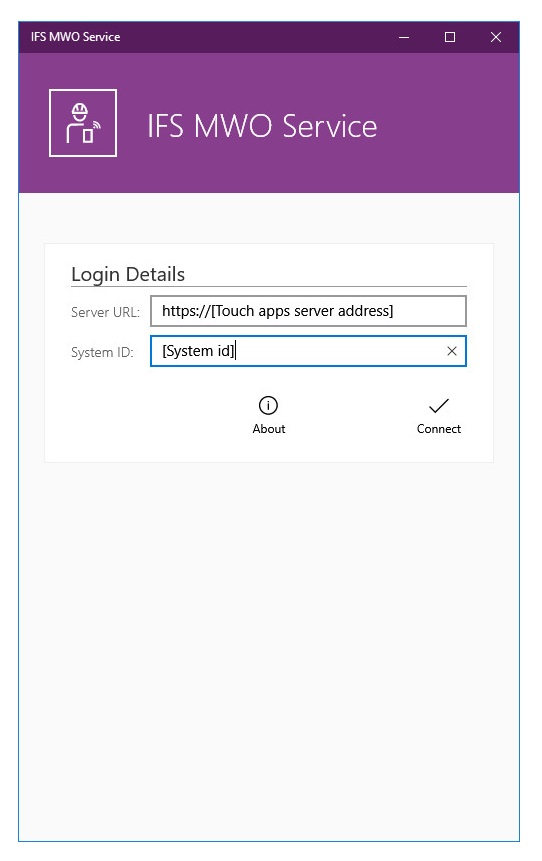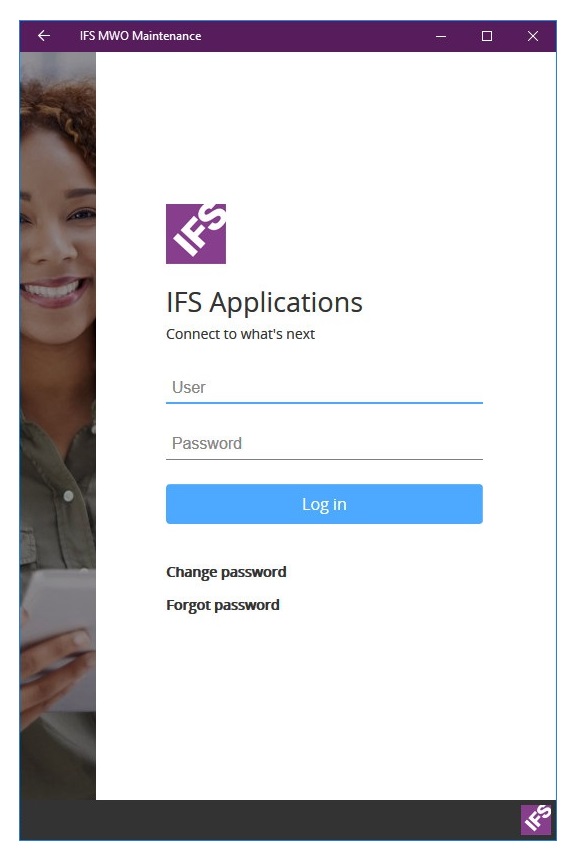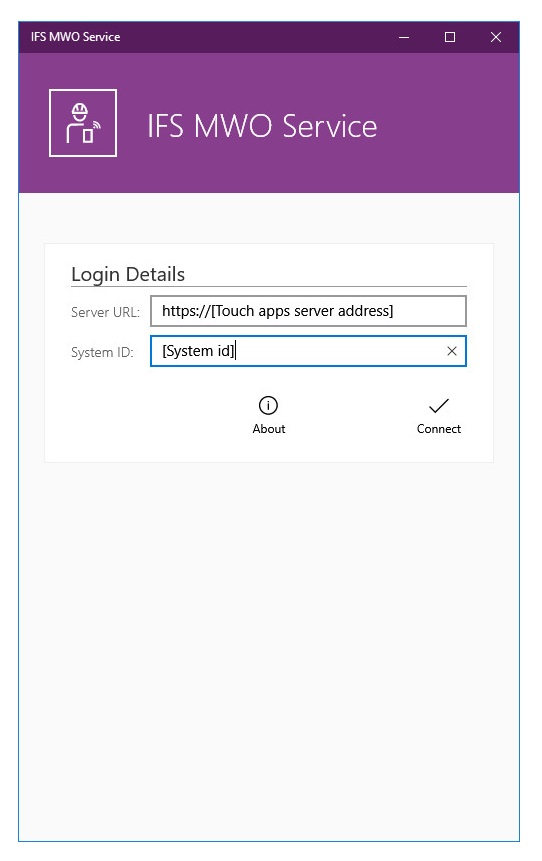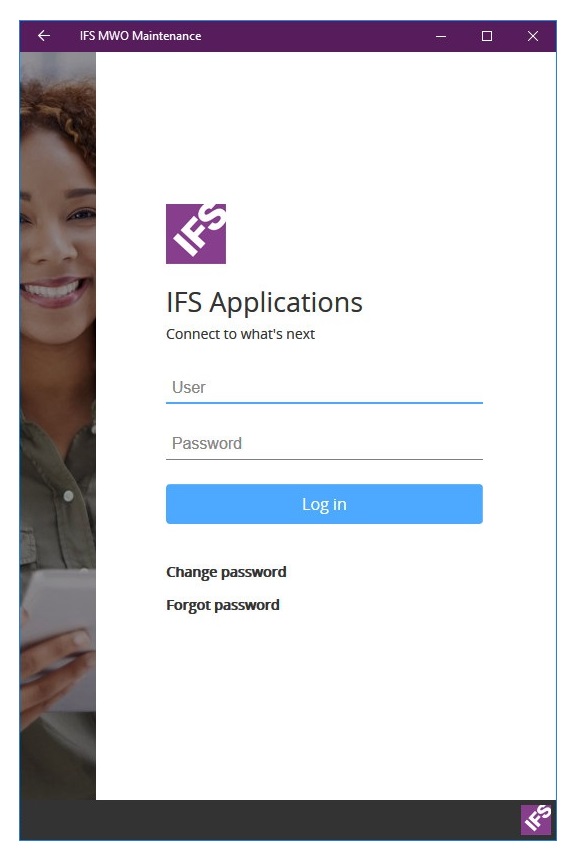Mobile Work Order on Aurena Native
The purpose of this page is to provide specific installation information
related to Mobile Work Order. This page cover the Mobile Work Order on Aurena
Native version. If you need to find information regarding the
App10 MWO RTM
version, please refer to this page.
Contents
There are 2 apps for Mobile Work Order on Aurena
Native:
- IFS MWO Maintenance 10
- IFS MWO Service 10
The release includes two mobile apps – internally they are called
ServiceEngApp and MaintEngApp. If only one of these is
to be used in a customer installation you can delete the unused app version from
the EE client. As a result, unwanted synch tasks, outbox messages, etc, will not
be created.
All apps for are located at each hardware platforms app store. Always use the
latest version.
You now need to logon to the proper IFS Applications system in order to use
your app, by entering the correct Server URL and System
ID, and then login
using your user credentials with correct User and Password. This information you should
get from your system administrator.
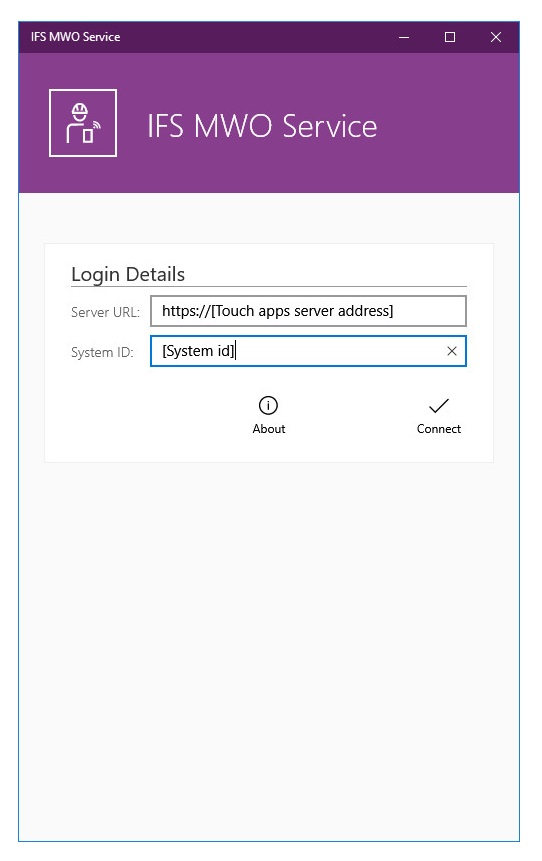
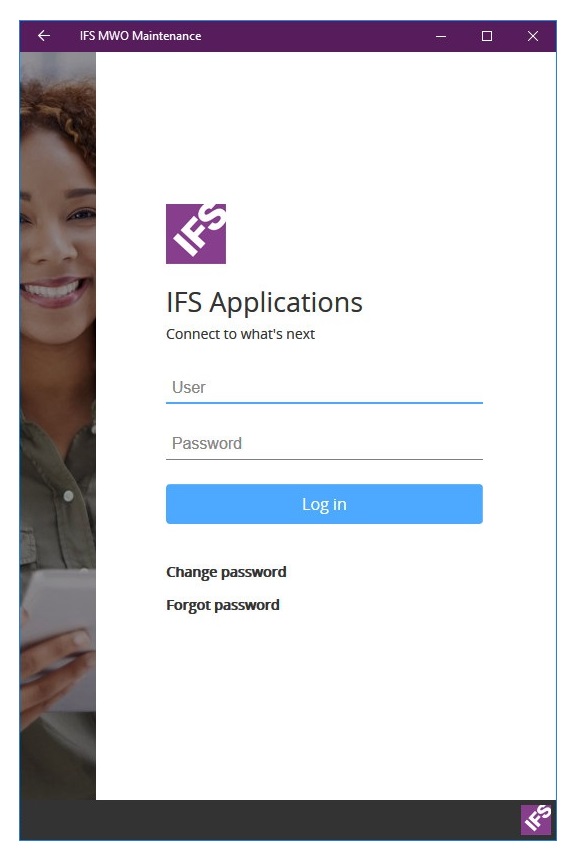
To Push functionality to work the PL/SQL Access Provider needs to be
correctly set up in the environment:
- Make sure we have correct SSL setup of PLSQLAP configurations, in
plsqlap_environment_tab, please refer to page
Set_Plsqlap_Environment
- IFSPLSQLAP user has correct password
- SSL_WALLET_PATH is correct
- Status of Oracle user IFSPLSQLAP – make sure this user is in an OPEN
state.
-
With group push in Aurena Native Apps you will get 2 system users :
IFSMAINTENGAPP and IFSSERVICEENGAPP. You need to connect sites to these
system users in order to sync objects of given sites.
-
If you add a new site to group push system user then you may need wait for
next Group Push refresh schedule (which can be found under Application
parameters - INIT_SCHEDULE or alternatively you can use Sync Now under Sync
Rules.
In order to get access to the Open ID login page, the following steps need to
be done:
- Login to the middleware server admin console at e.g. https://[SYSTEM_ID].[DOMAIN]:48081/ifsconsole/logon.html
- Use the proper credentials to login
- In the middleware server admin console, go to Common > Security
> Database Identity Provider > External Redirect URIs and click
Add
- Use client name DEFAULT and URI
ifs-mworkorder10nextgenservice://auth
- Repeat for ifs-mworkorder10nextgeneam://auth
- Press the button Save