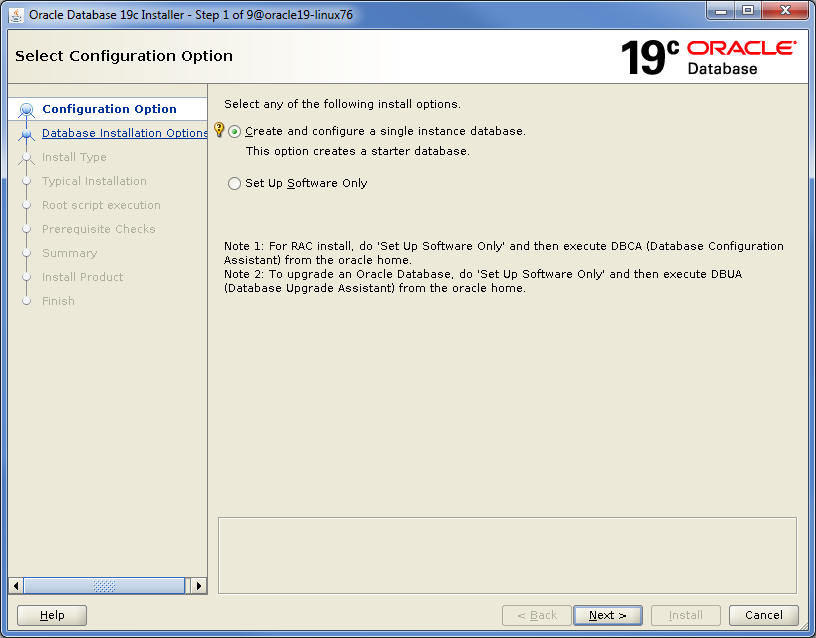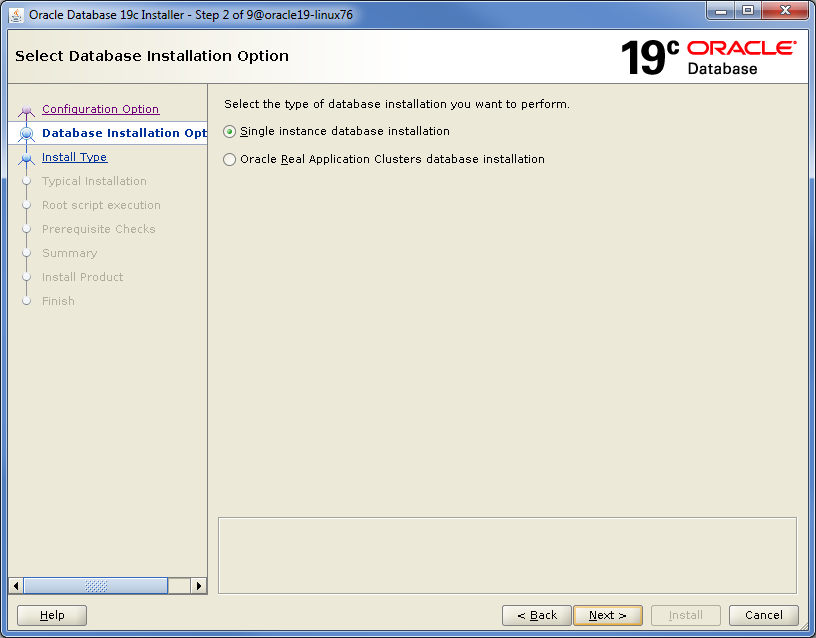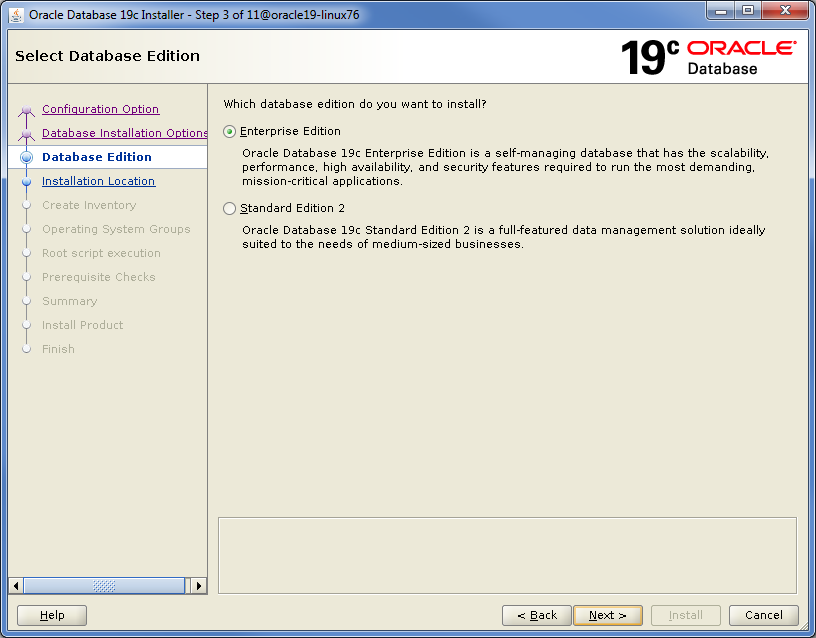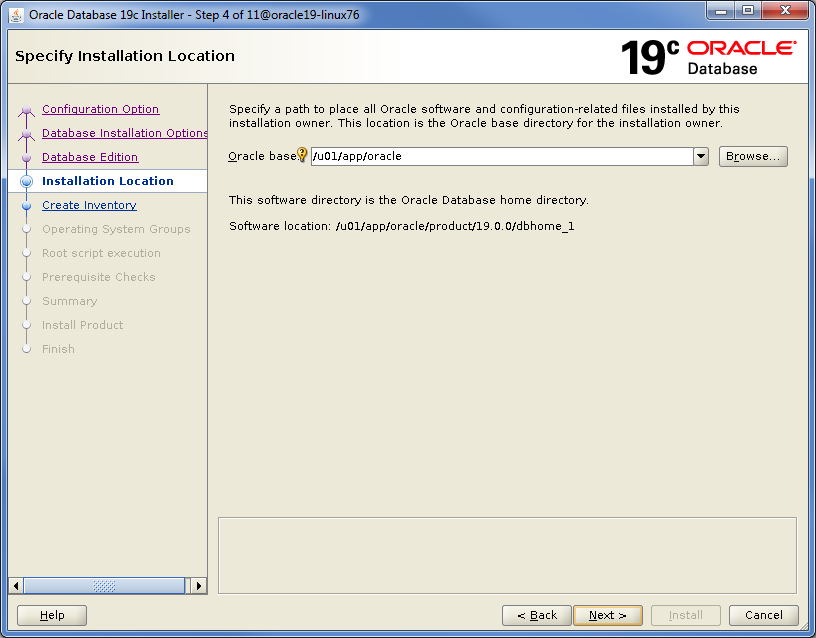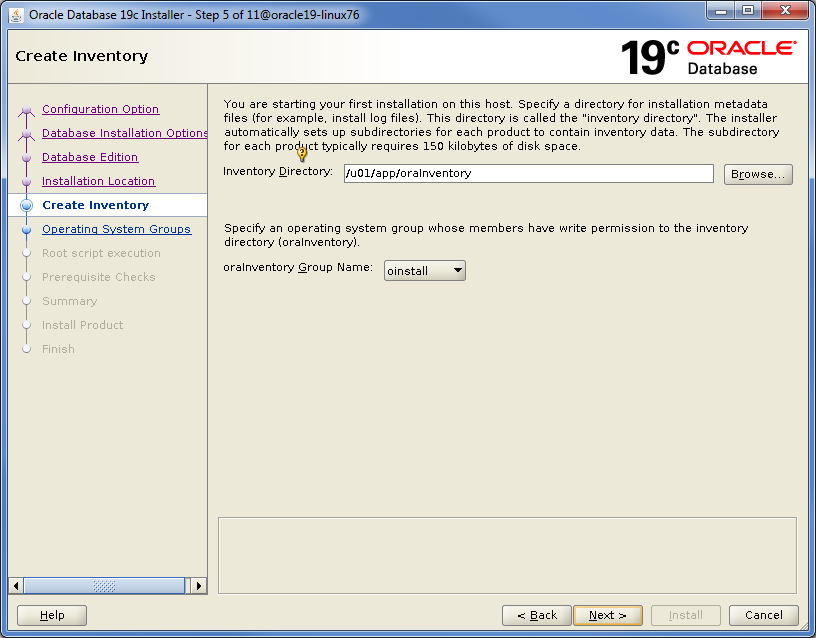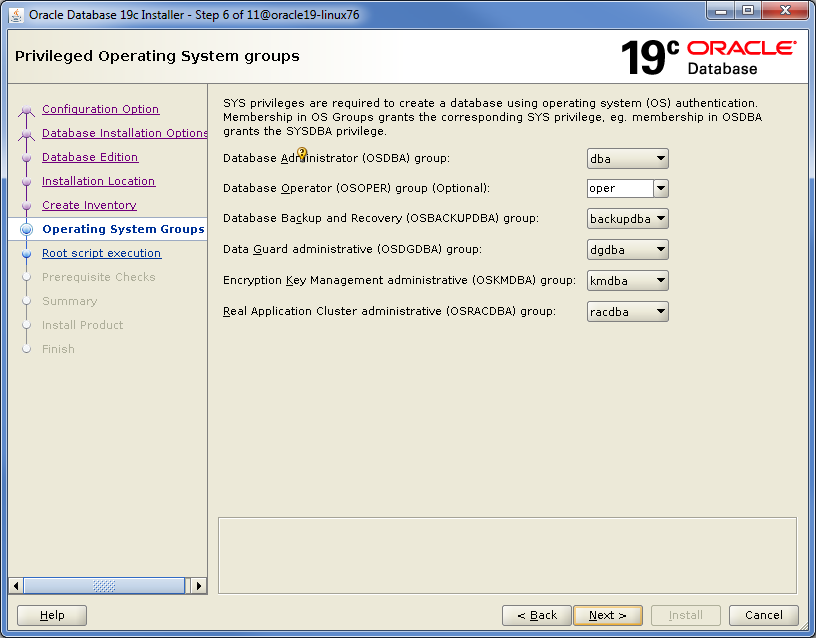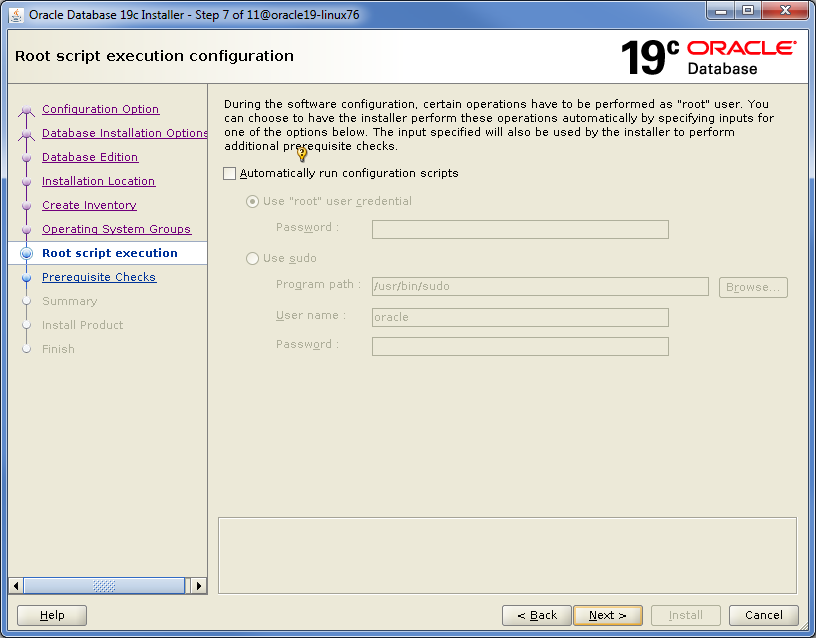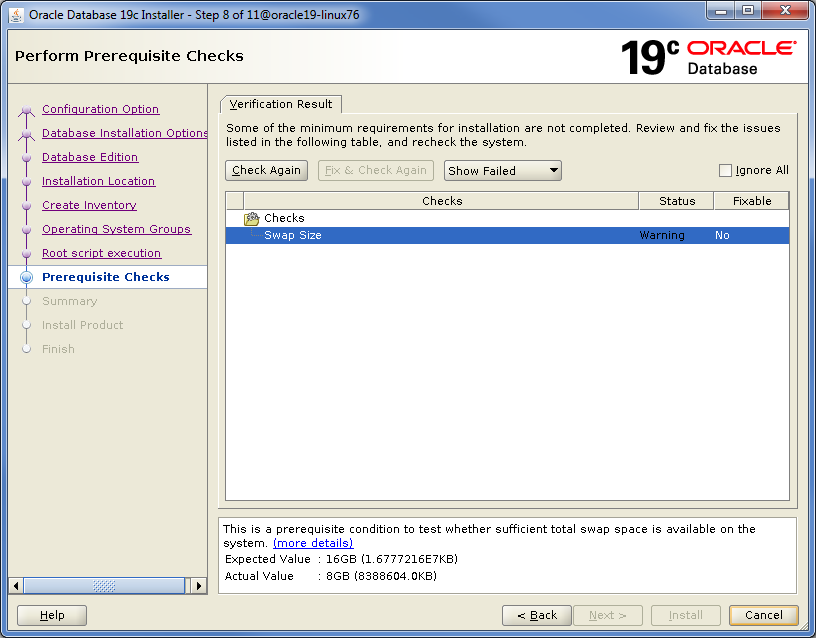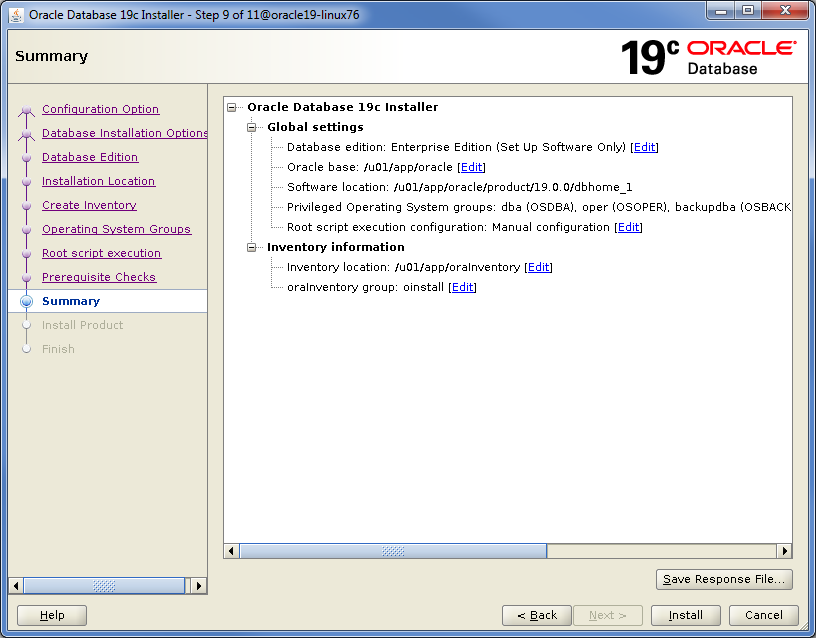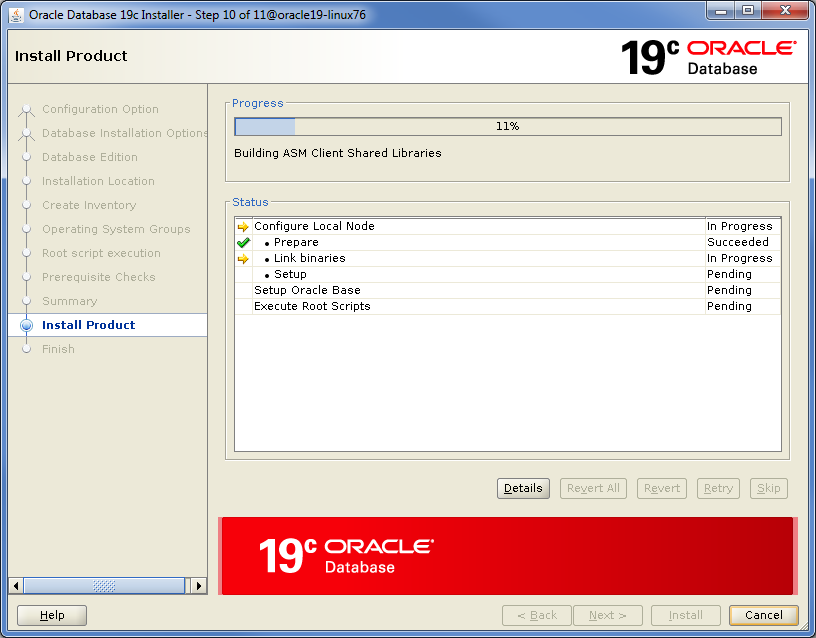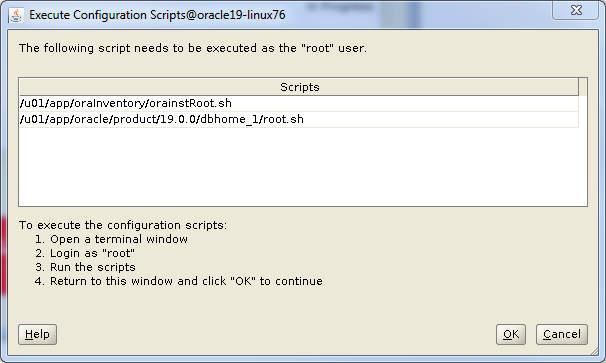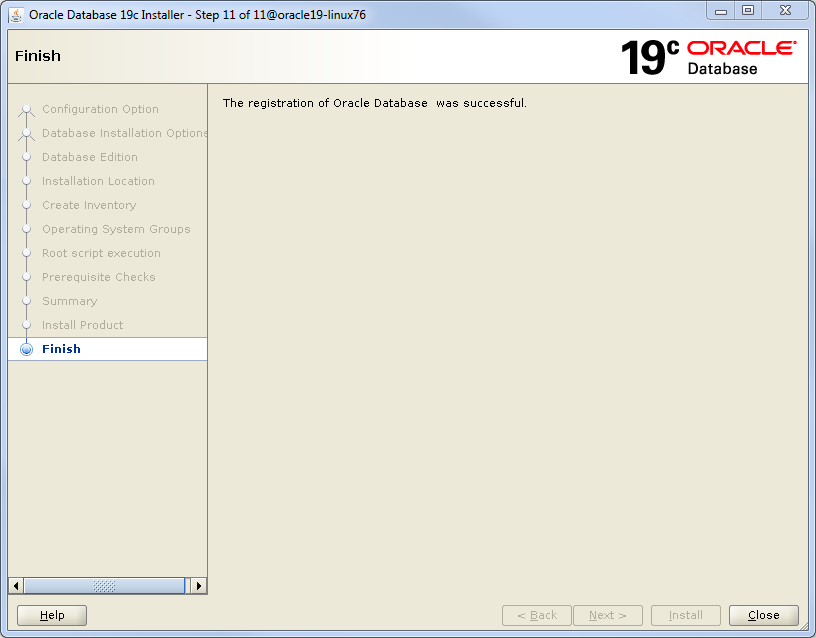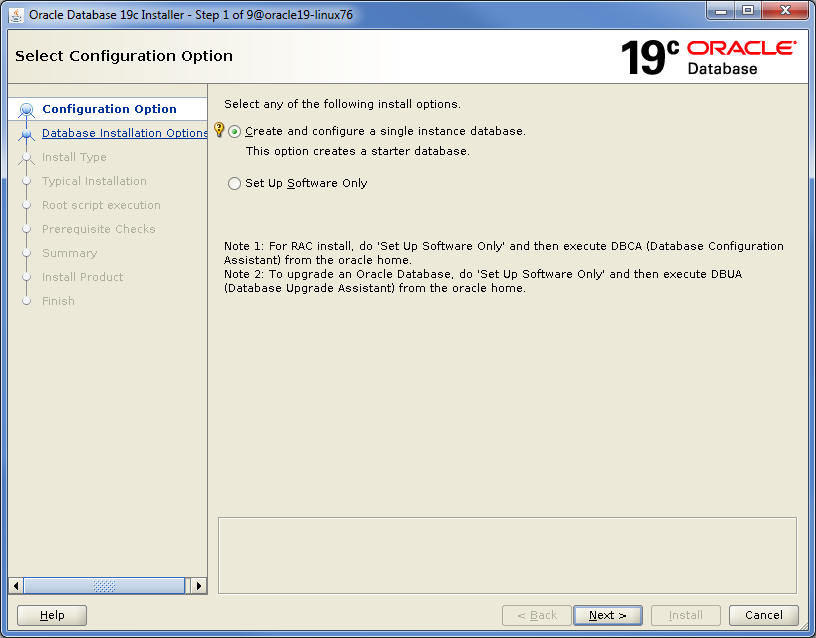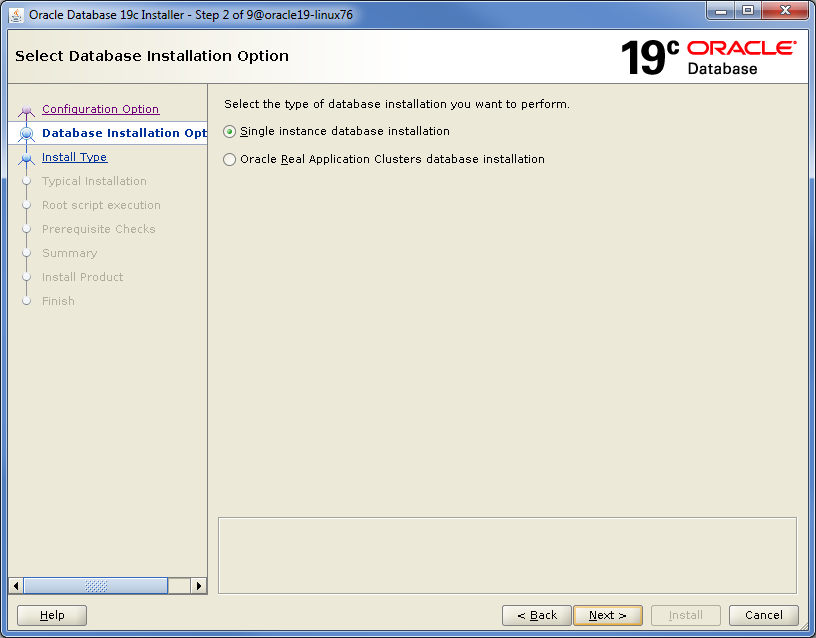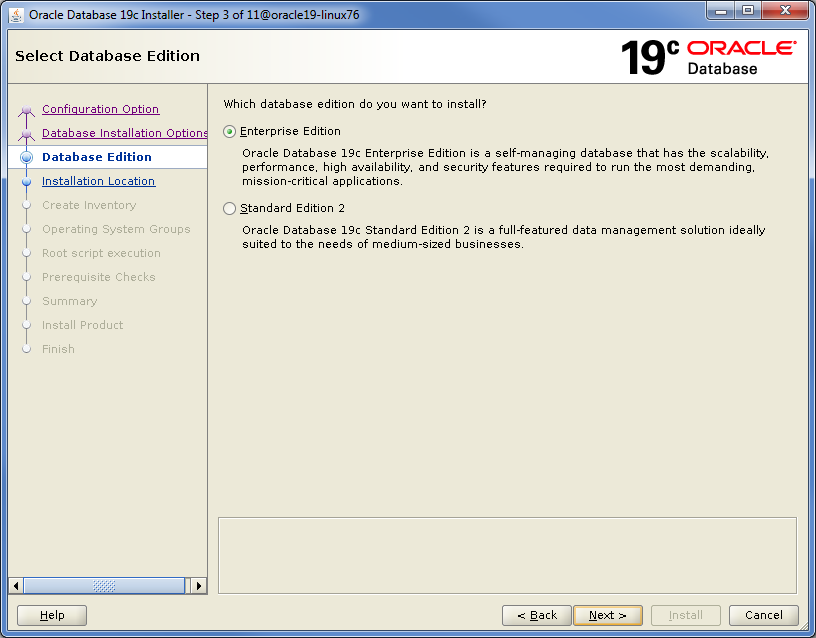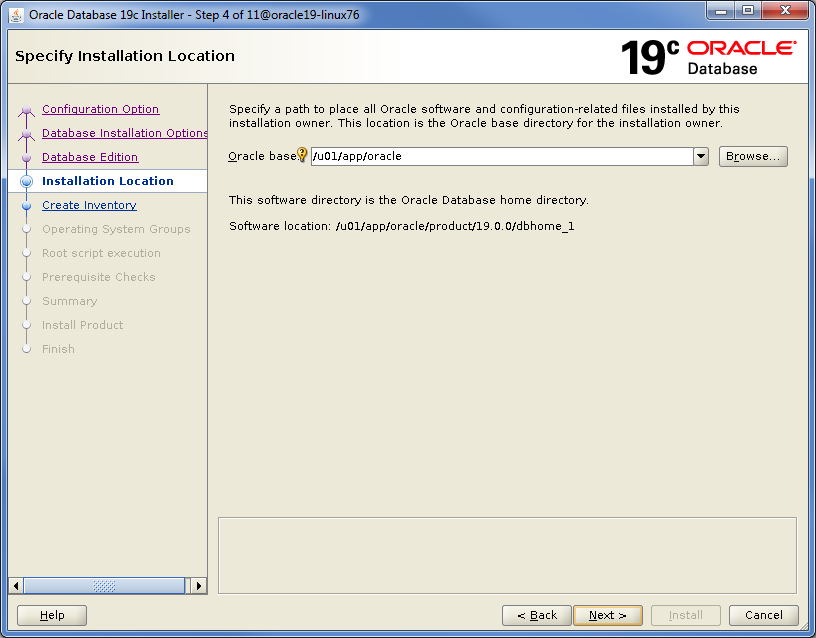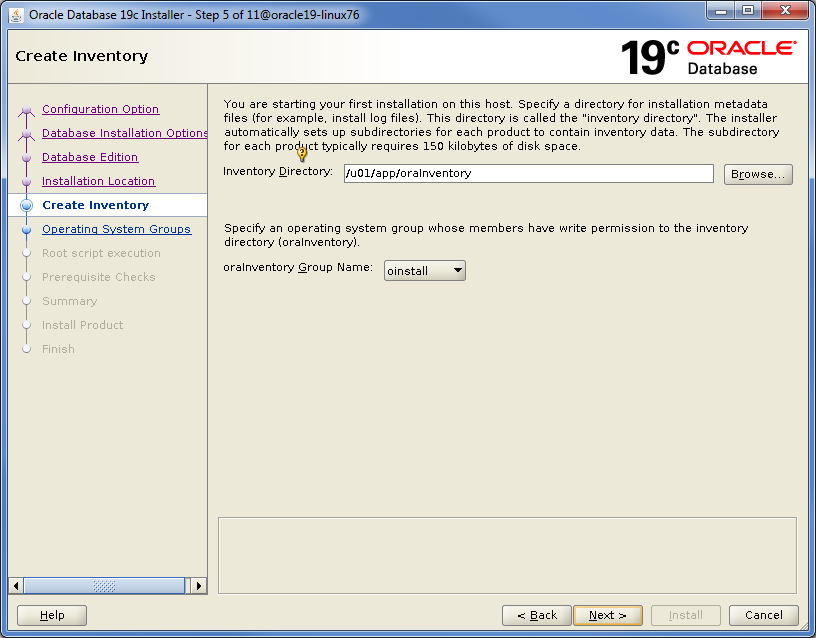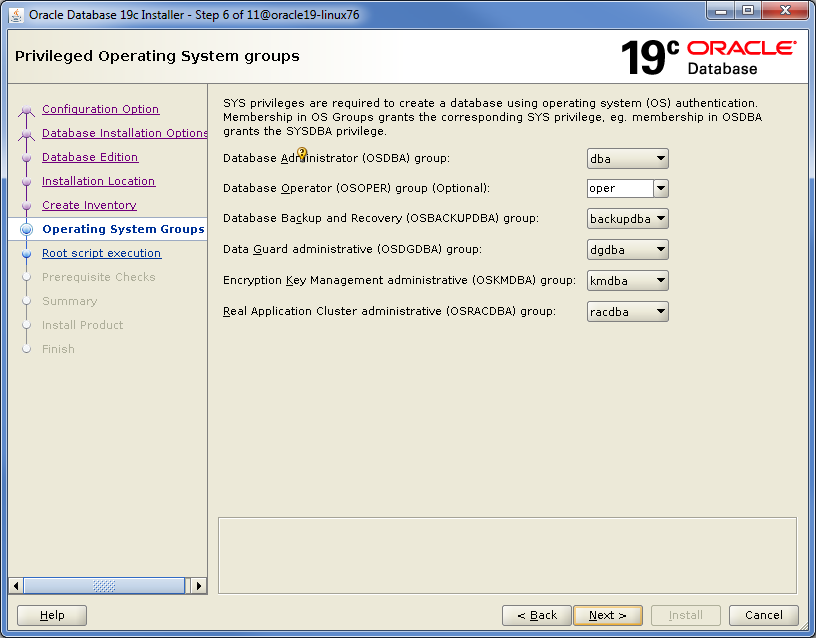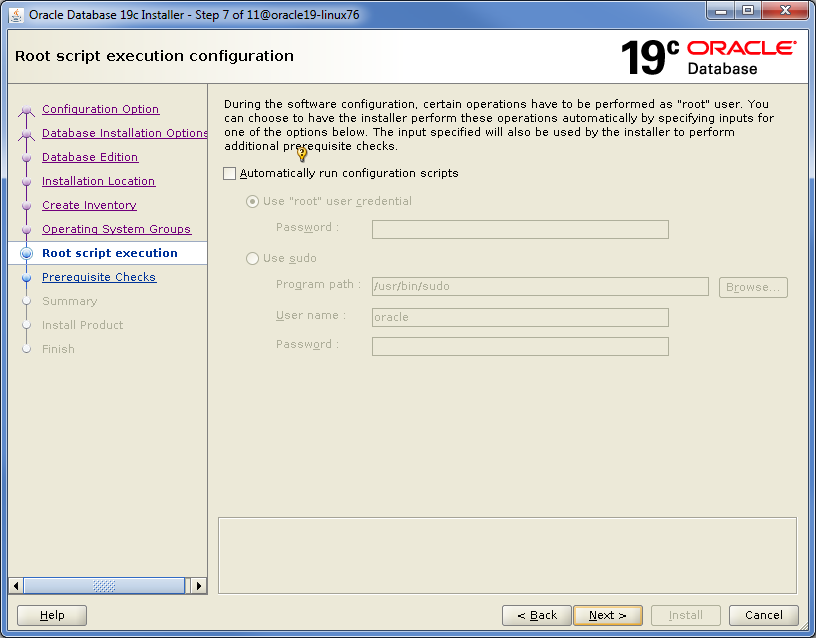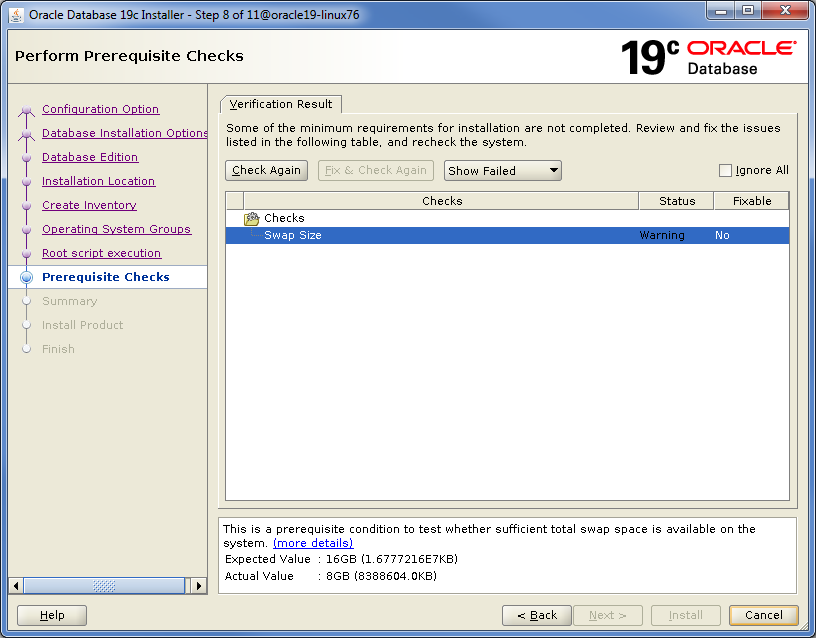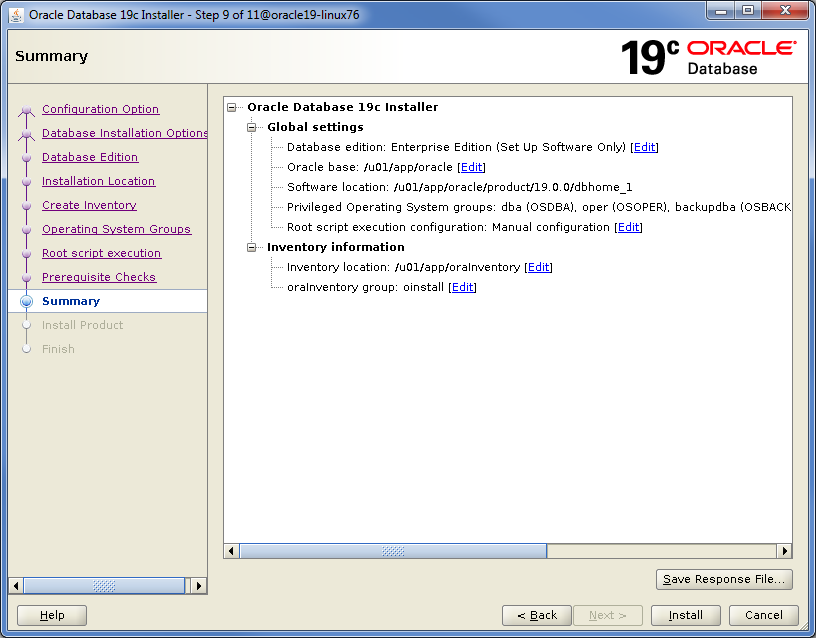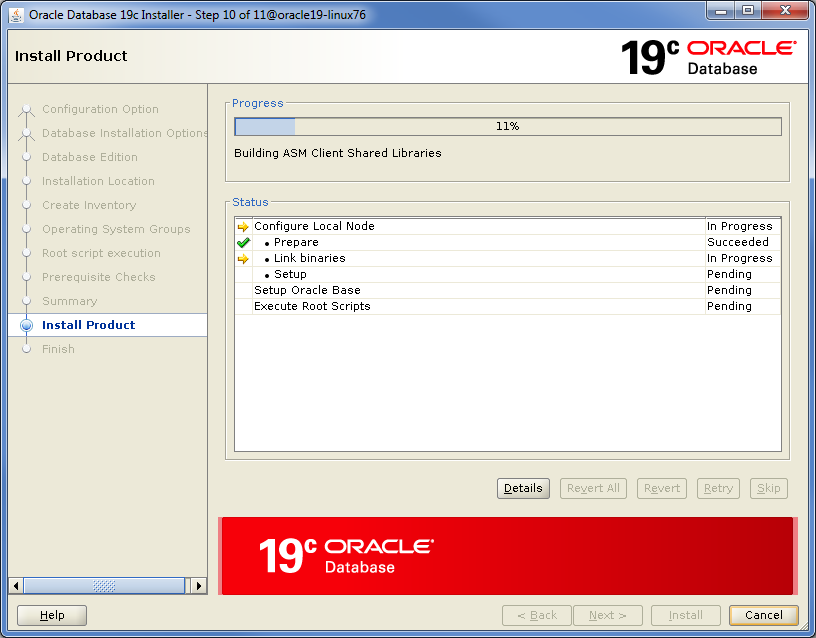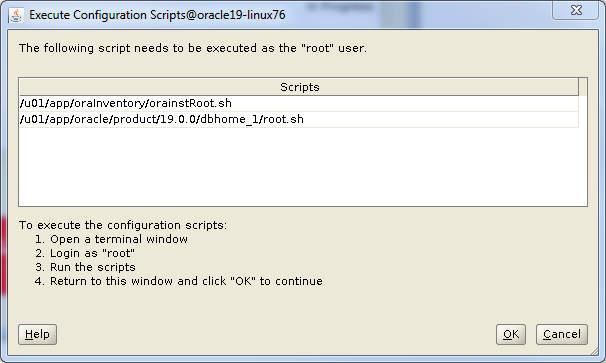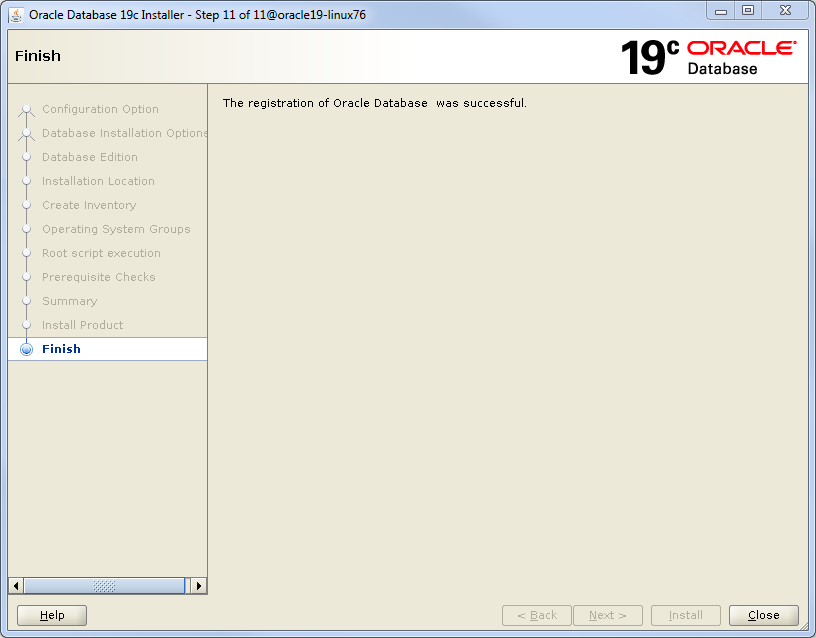Install Oracle Database 19c Enterprise Edition Software
The following describes how to install Oracle Database 19c
Enterprise Edition software in a Unix environment.
- Download Oracle Database distribution to the database server.
- Unpack the Oracle 19c distribution in the $ORACLE_HOME directory you
created in previous step.
- Start Oracle Universal Installer running Setup.exe in the directory
where you have extracted the software distribution.
- Step 1 – Select Configuration Option. Select Install database software
only, then press Next.
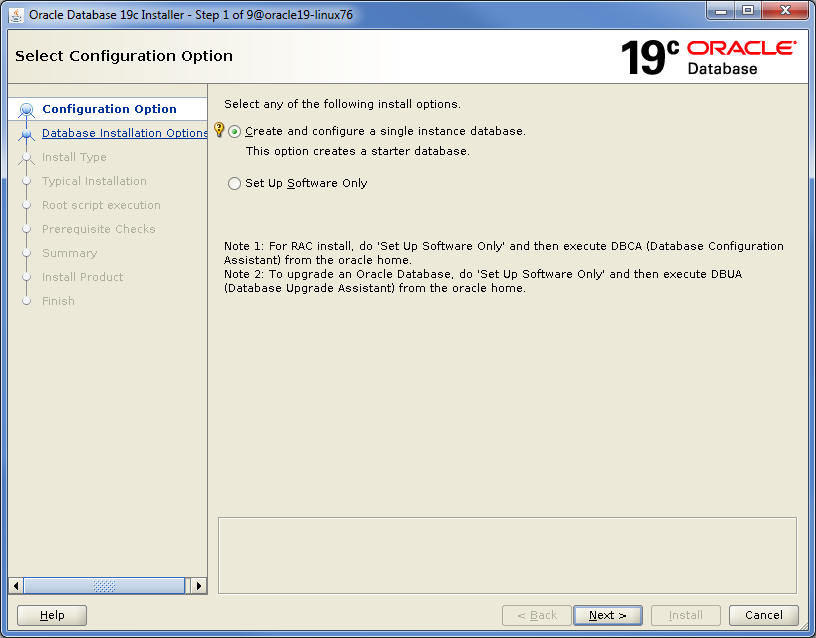
- Step 2 – Select Database Installation Option. Select the type of
database installation you want to perform, then press Next.
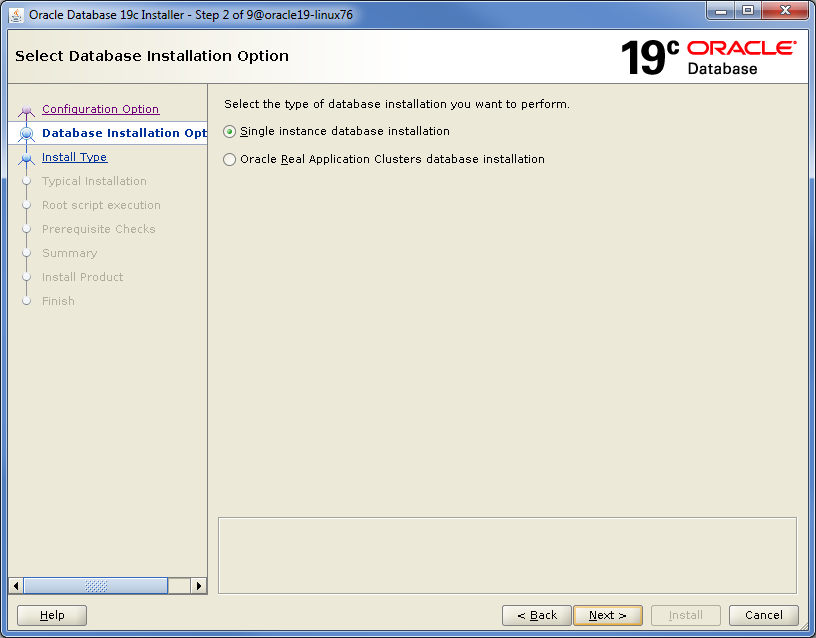
- Step 3 – Select Database Edition. Select which database edition you want
to install (the one you are licensed for), then press Next. IFS Applications is
certified for both Standard Edition 2 (SE2) and Enterprise Edition (EE).
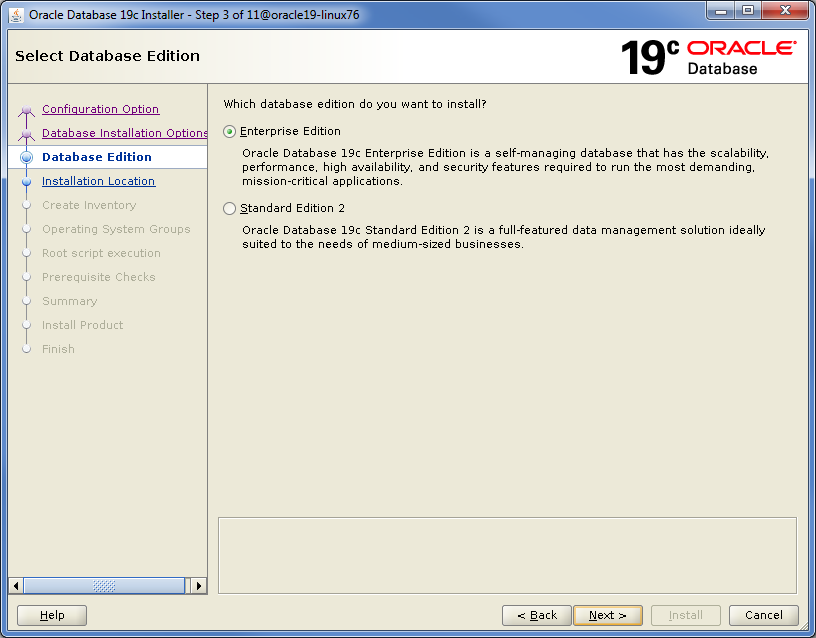
- Step 4 – Specify Installation Location. Specify where to place Oracle
software files, then press next.
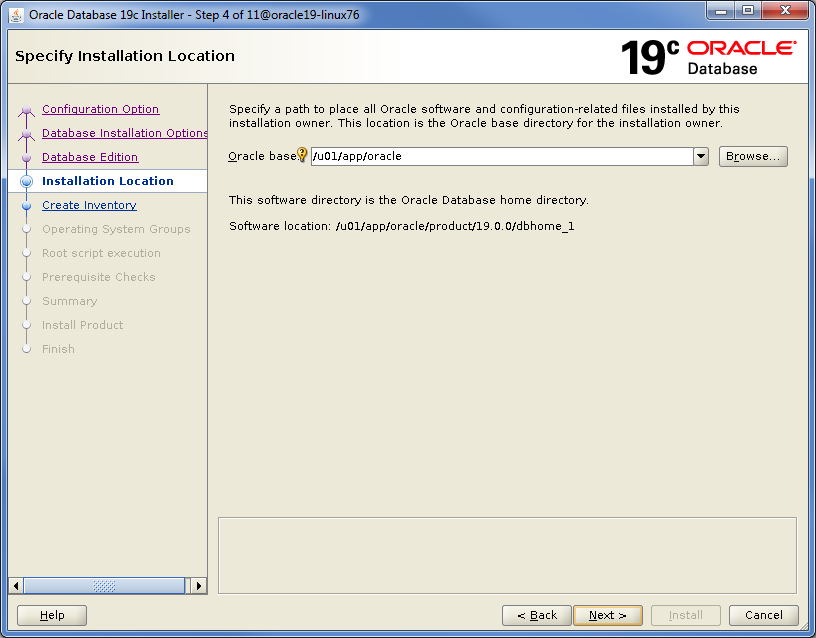
- Step 5 – Create Inventory. Specify the directory where to store metadata
files and the operating system group member, then press Next.
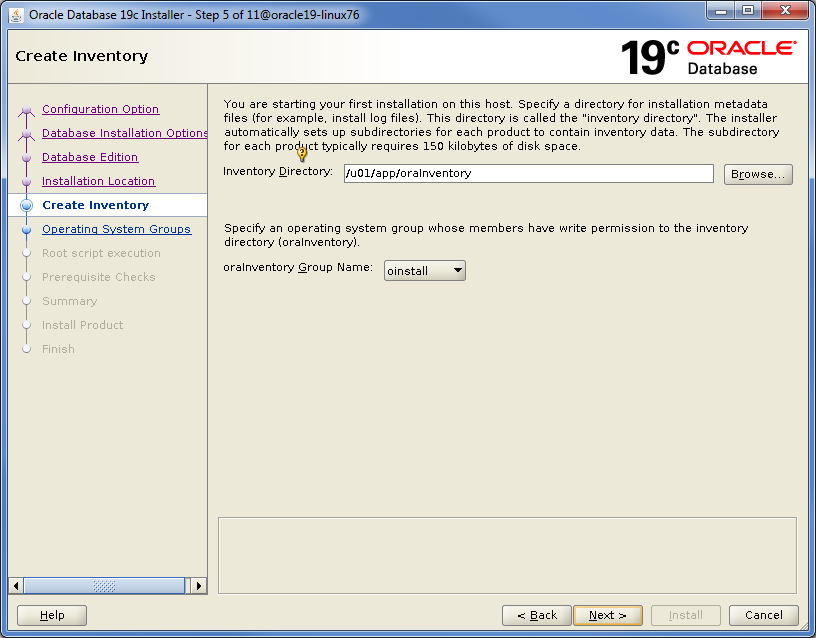
- Step 6 – Privileged Operating System Groups. Specify SYS privileges for
Oracle user groups, then press Next.
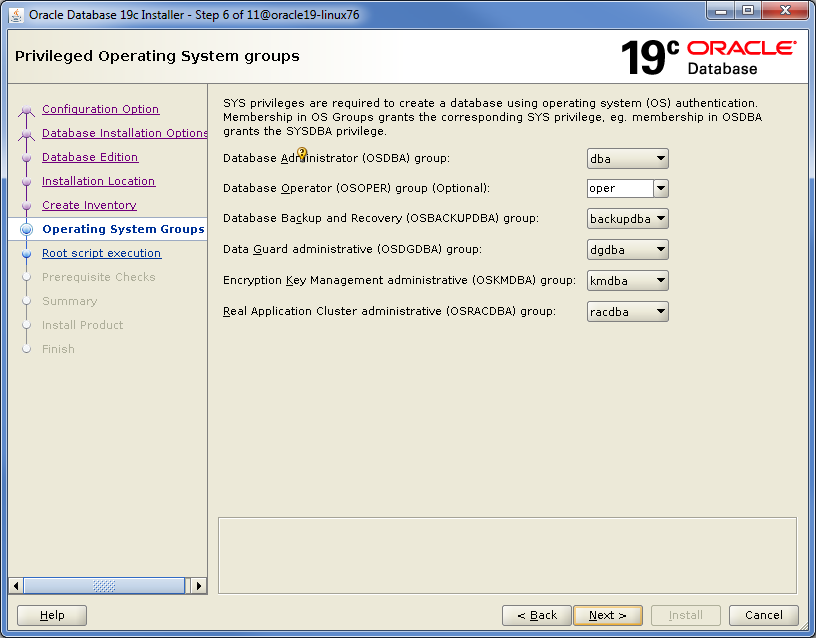
- Step 7 – Root script execution configuration. During the software
installation you need to execute two scripts as root user, for this to
happen, enter password for root. Then press Next.
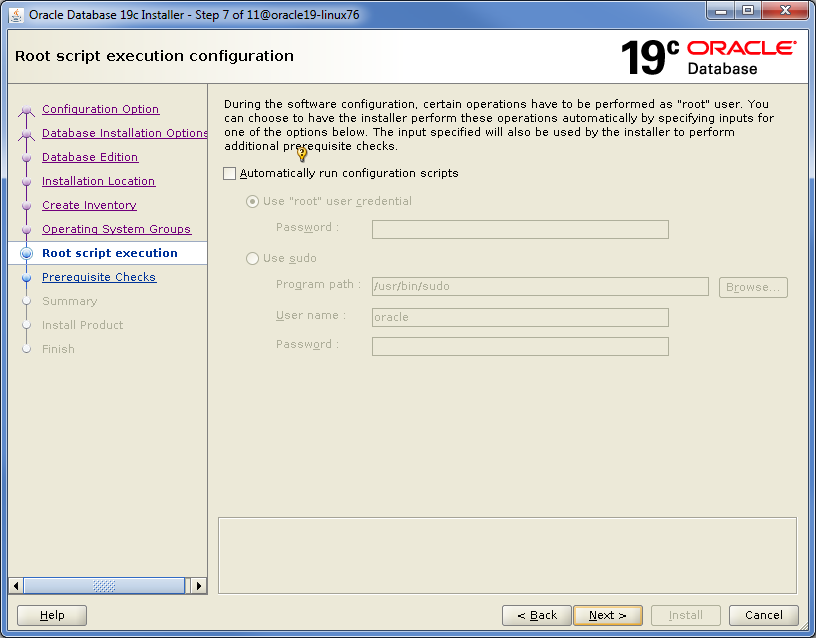
- Step 8 – Perform Prerequisite Checks. The installer performs
prerequisite checks to verify that the target environment meets minimal
installation and configuration requirements. Verify the result and, if all
checks succeeded, press Next.
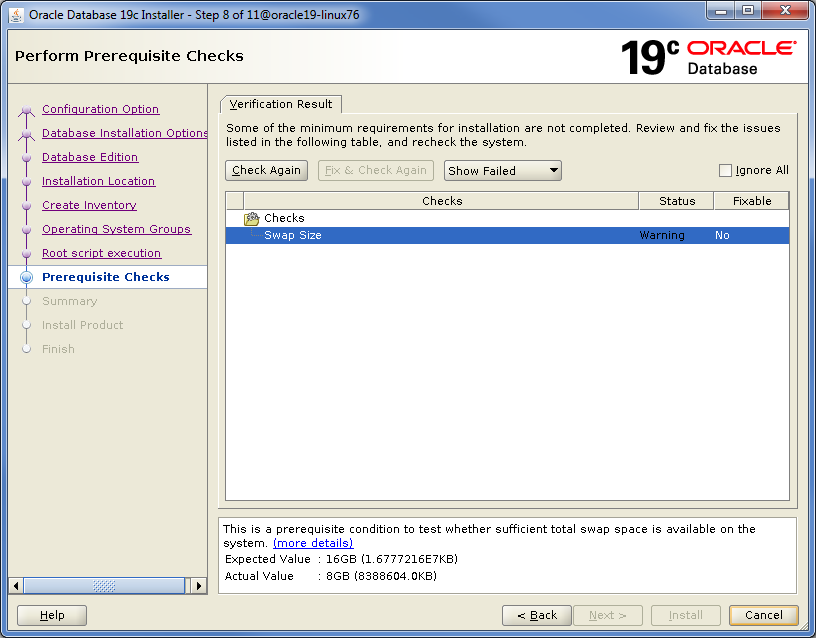
- Step 9 – Summary. Verify the summary page, then press Install.
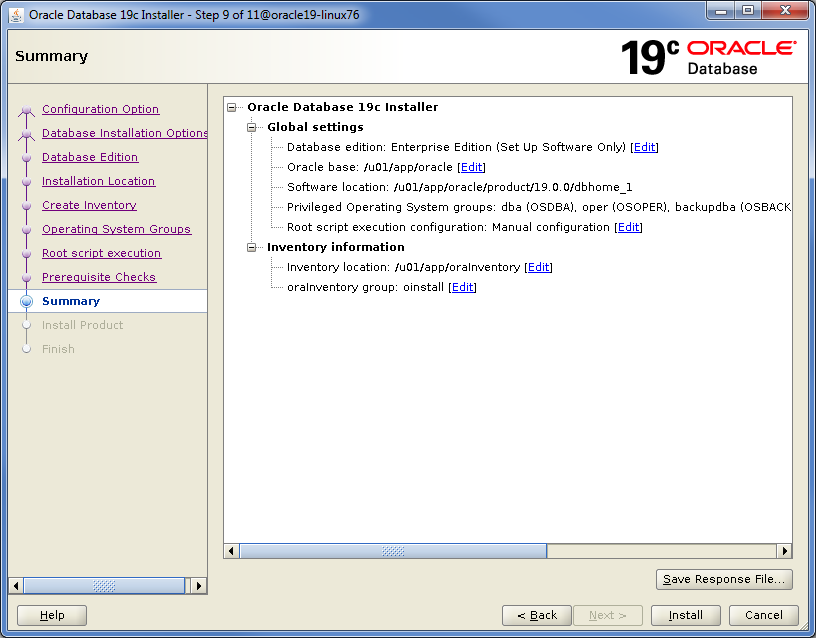
- Step 10 – Install Product. Installation starts
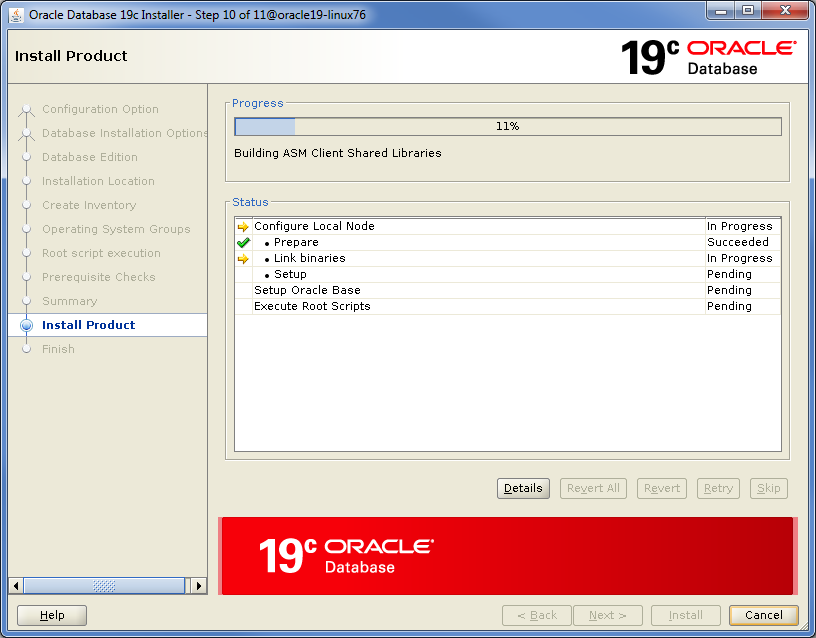
If you
haven't entered passord for root user in earlier step, you have to execute
the following scripts manually in another session before you can continue
the installation. When executed, press OK.
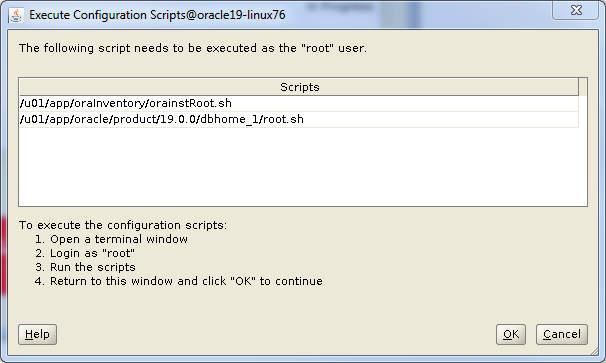
- Step 11 – Finish. The software is installed and you can continue to
create the database.
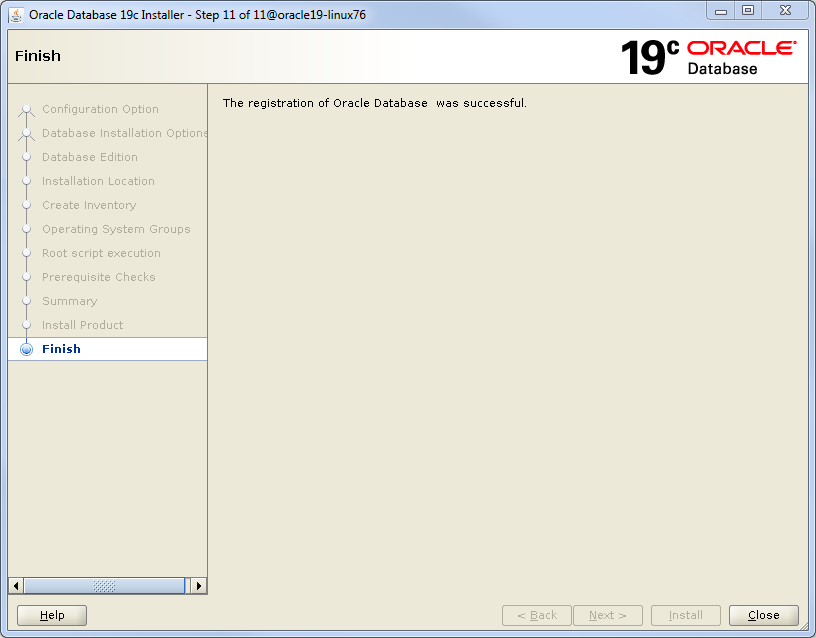
 |
No special verification is needed. |
 |
Contact Oracle support if you have problems. |